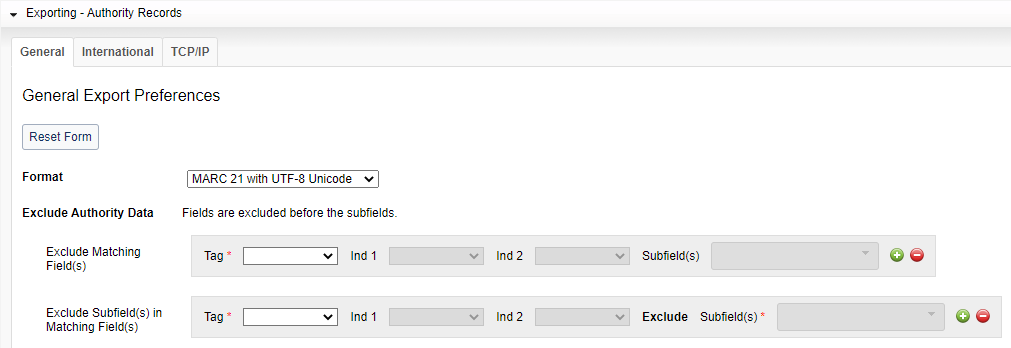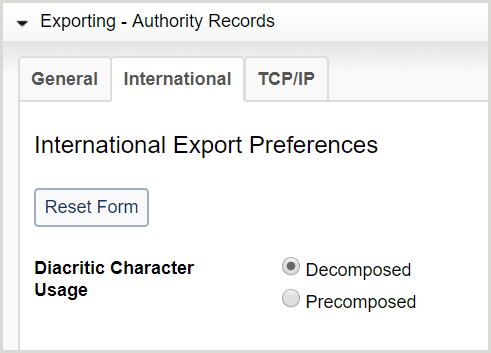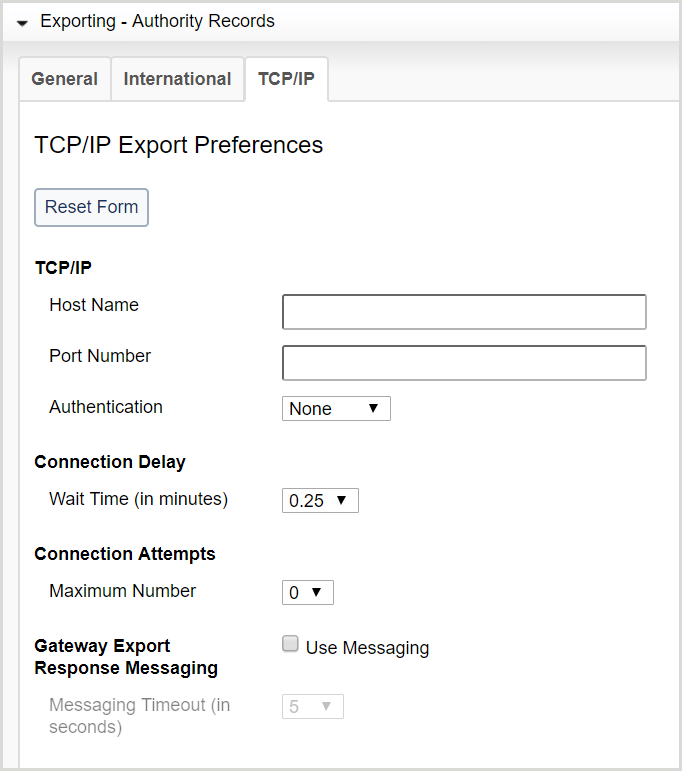Exporting - Authority Records
Discover how to set preferences for general, international, and TCP/IP authority record export. Export preferences must be set before exporting records.
Overview
This accordion allows you to set preferences for authority record export. Export preferences must be set before exporting records.
- In the left navigation, click User Preferences.
- From the User Preferences screen, click Exporting - Authority Records.
After setting preferences in General, International, or TCP/IP:
- Click Reset Form to restore original default settings.
- Click Discard Page Changes to discard the changes you made and retain your previous settings. A confirmation dialog displays to confirm the discardment. Click Discard to confirm and discard your changes.
Set preferences for general export
- For Format, select a format for your export records from the drop-down list.
- MARC 21 with MARC-8
- MARC 21 with UTF-8 Unicode
- MARCXML with UTF-8 Unicode
- In the Exclude Authority Data area, you can:
- Exclude an entire field - In the Exclude Matching Field(s) area:
- Select the field to exclude from the Tag drop-down list.
- Select the indicator(s) the field contains from the Ind 1 and Ind 2 drop-down lists.
- Remove a field that contains specific subfield(s) - In the Exclude Matching Field(s) area:
- Select the field to exclude from the Tag drop-down list.
- Select the indicator(s) the field contains from the Ind 1 and Ind 2 drop-down lists.
- Select or enter the subfield(s) the field contains from the Subfield(s) drop-down list. This list contains an auto-suggest text field. Auto-suggestions for list-appropriate elements start with the first keystroke in the text field.
- Exclude specific subfield(s) from a field - In the Exclude Subfield(s) in Matching Field(s) area:
- Select the field that contains the subfields you want to exclude from the Tag drop-down list.
- Select the indicator(s) the field contains from the Ind 1 and Ind 2 drop-down lists.
- Select or enter the subfield(s) you want to exclude from the Subfield(s) drop-down list. This list contains an auto-suggest text field. Auto-suggestions for list-appropriate elements start with the first keystroke in the text field.
Note:- Fields are excluded before the subfields.
- Add additional tags by clicking the Add (
 ) button.
) button. - Remove tags by clicking the Remove (
 ) button.
) button. - You can add up to 100 field exclusions for both whole field exclusions and subfield within a field exclusions.
- Exclude an entire field - In the Exclude Matching Field(s) area:
- Click Save.
Set preferences for international export
- Click the International tab.
- For Diacritic Character Usage, select whether you want Decomposed or Precomposed.
- Click Save.
Set preferences for TCP/IP export
Note: Institutions with a firewall must configure it to recognize and accept data from the following IP address to export records directly from OCLC into an ILS: 132.174.100.234
- Connexion: 132.174.2.*
- Record Manager: 132.174.100.*
- Click the TCP/IP tab.
- For TCP/IP connection options, enter:
- Host Name - Enter the TCP/IP name (e.g., lib.domain.edu) or the numeric TCP/IP address of the host computer that runs your local system.
- Port Number - Enter the following port range: 30000-30499. All the ports in this range must be open.
- Authentication - Select an authentication method from the drop-down list.
- None
- Login ID - Enter the ID and password to access your local system. Select Mark Password if you do not want the password to be visible.
- User ID - Enter the ID to access your local system.
- For Connection Delay, select the wait time, in minutes, that occurs between each record sent in a batch from the drop-down list. The default wait time is 0.25 minutes.
- For Connection Attempts, select the maximum number of attempts to retry connecting to the local system if the first connection attempt fails from the drop-down list. The default maximum number is 0.
- For Gateway Export Response Messaging, click Use Messaging to enable messaging.
- If enabled, select the amount of time, in seconds, that messaging is displayed from the Messaging Timeout drop-down list. The default amount of time until timeout is 5 seconds.
- Click Save.