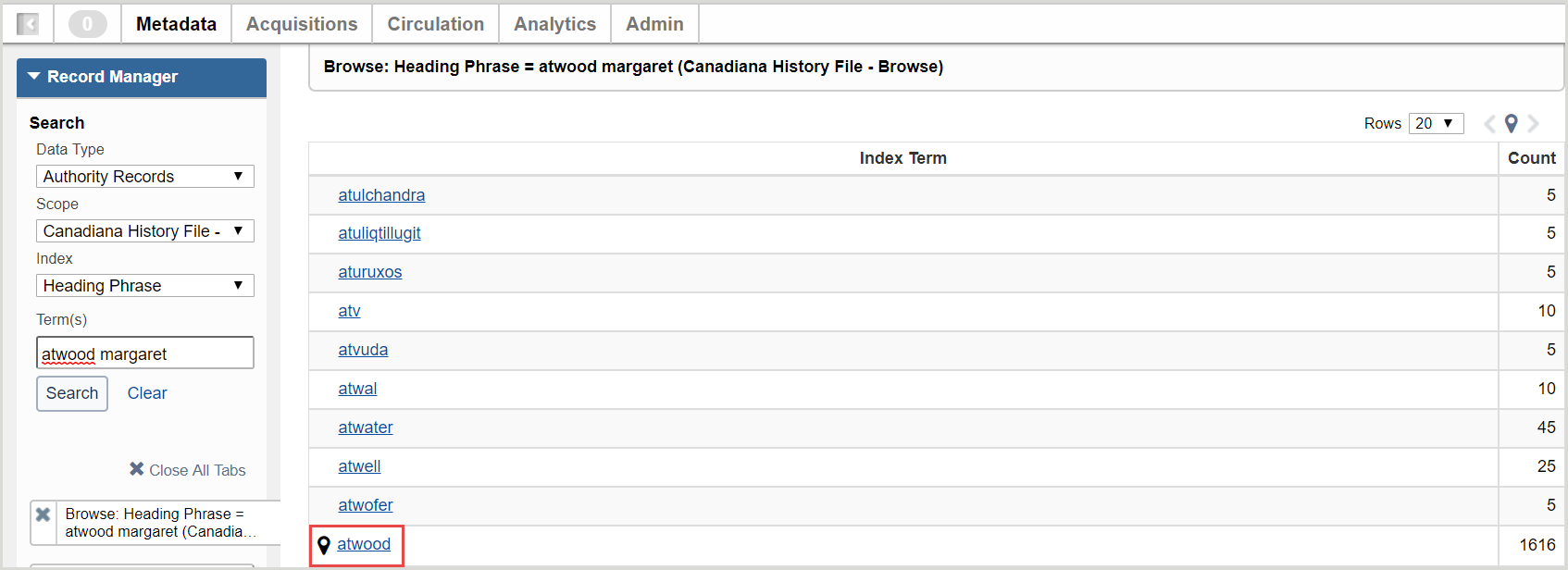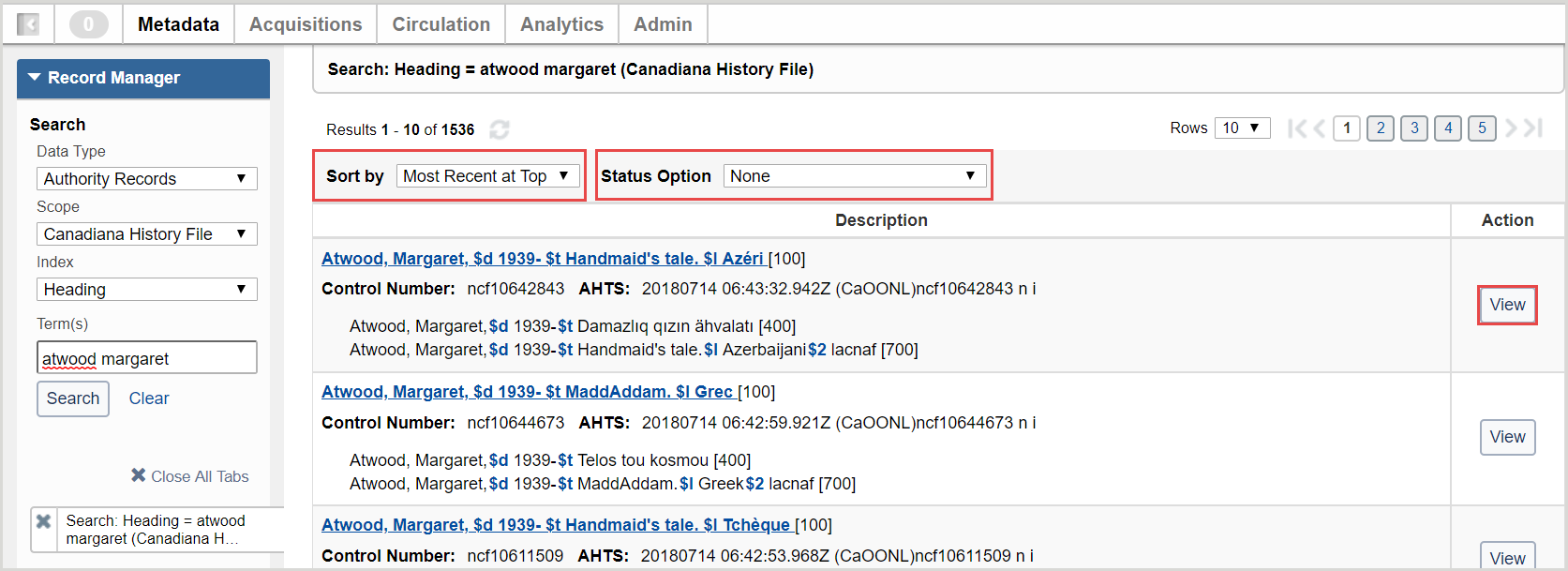Canadiana Authorities
Canadiana: Autorités de noms en français / Canadian Subject Headings
Source: Library and Archives Canada
The Canadiana authority file contains two record types:
- Canadiana Name Authorities in French are used by Library and Archives Canada (LAC) and other Canadian libraries when creating bibliographic descriptions in French.
The database contains over 2.1 million records for names, names/titles, uniform titles, and series titles. The appropriate forms of names, names/titles, uniform titles, and serials titles in English, if applicable, are present in 7XX fields. When cataloguing in English, LAC uses the Library of Congress/NACO Authority File (LC/NAF). - Canadian Subject Headings (CSH) is a list of access points in the English language, using controlled vocabulary, to express the subject content of documents on Canada. The scope of CSH is mostly limited to the Canadian cultural, economic, historical, literary, political and social experience, with few subject headings in other fields of study.
The database currently contains around 2,200 subject and geographic name headings in English.
Search or browse for a Canadiana authority record
When working with WorldCat bibliographic records, you can search the Canadiana authority records to determine the correct forms for names, names/titles, uniform titles, or series titles associated with the resource you are describing.
- From the Data Type drop-down list, select Authority Records.
- From the Scope drop-down list, select a scope.
- Canadiana - searches the Canadiana file
- Canadiana - Browse - browses the Canadiana file
- From the Index drop-down list, select an index. For a list of all indexes, see Candiana indexes and indexed fields.
- In the Term(s) text field, enter your search terms. The text field will expand to fit your search terms, if needed.
- Click Search. The Search results page appears with the matching authorities results listed in a table.
- Click the name of the matching item to view the authority file record.
Search or browse the Canadiana authority history file
When working with Canadiana authority records, you can view the current version and all changes made to an authority record using the Canadiana authority history file.
- From the Data Type drop-down list, select Authority Records.
- From the Scope drop-down list, select a scope.
- Canadiana History File - searches the Canadiana history file
- Canadiana History File - Browse - browses the Canadiana history file
- From the Index drop-down list, select an index.
- Canadiana History File
- Control Number
- Heading
- Superseded By Control Number
- Canadiana History File - Browse
- Control Number
- Heading Phrase
- Superseded By Control Number
- Canadiana History File
- In the Term(s) text field, enter your search terms. The text field will expand to fit your search terms, if needed.
- Click Search. The results list opens.
Note: If you selected Canadiana History File - Browse as your scope, click an index term to access the results list. (Optional) From the results list, you can sort using the Sort by drop-down list and filter using the Status Option drop-down list. - Click View to view an authority record.
(Optional) Click Print to print the authority record. - Click View Current Version to open the authority record in the authority record editor.
- From the authority record editor, you can view superseded versions of the authority record by selecting Record > View Superseded Versions.
Apply Canadiana authority heading information to a bibliographic record
After you control a heading and replace the record in WorldCat, Record Manager automatically updates the heading whenever the linked authority record changes.
- Open the record to which you wish to apply Canadiana authority heading information.
- In the MARC 21 editor, click the field immediately above the location where you want to add the controlled field and then click the Add Field icon (
 ).
). - Enter the controllable field and, if applicable, the indicator you want to add to the bibliographic record.
- In the Basic search panel, select Canadiana (to search the Canadiana file) or Canadiana - Browse (to browse the Canadiana file).
- From the Index drop-down list, select an index.
- Based on the index you selected, enter your search terms. The text field will expand to fit your search terms, if needed.
- Click Search. The Search results page appears with the matching authorities results listed in a table.
- Click the Name of the matching authority to view the authority file record.
- Click Copy Authority Data.
- Return to the field you created in the MARC 21 editor.
- Select Apply Authority Data from the Edit drop-down menu. The Canadiana authority heading information is added to the field. The header displays as a hyperlink in the bibliographic record and the $0 value is shown as a mouse-over of the link.
Manually enter a single authority heading
Manually enter multiple authority heading
Controllable fields
Only the following fields permit the control of these headings using a Canadiana authority record:
- 100, 110, 111, 130, 700, 710, 711, 730, 800, 810, 811, 830 (where 040 $b = "fre")
- 600, 610, 611, 630 second indicator 6
- 650 second indicator 5
- 651 second indicator 5 (English names), 651 second indicator 6 (French names)
Auto-suggest Canadiana Names
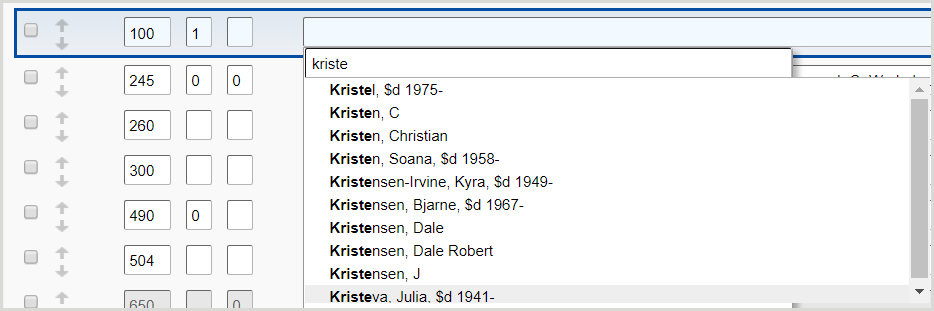
When working in the MARC 21 editor, the system automatically suggests field-appropriate Canadiana Names as you begin to type in new and existing records whose:
- 040 field subfield $b is identified as French ($b fre).
- 100, 110, 111, 130, 700, 710, 711, 730, 800, 810, 811, and/or 830 field is blank.
If you do not select a heading from the suggested list, the heading you enter will remain in the field.
Auto-suggested headings are automatically controlled when selected. If you are editing an existing field, you must first follow the procedure to remove a link from a controlled heading in a MARC 21 record.
Disable auto-suggest for Canadiana Names
After disabling Canadiana names auto-suggest, click Reset Form to re-enable.
- In the left navigation, click User Preferences.
- From the User Preferences screen, click Working with Records to open the accordion. The Bibliographic Records tab is displayed by default.
- For Controlled Headings, deselect Canadiana Names.
- Click Save.