WorldCat data sync collections: Process records in WorldCat Staging
Introduction
When you create bibliographic or bibliographic and local holdings records data sync collections, you can choose to have original cataloging records sent to WorldCat Staging. WorldCat Staging is an area of WorldCat where unresolved records are placed for your review after going through data sync processing in Collection Manager.
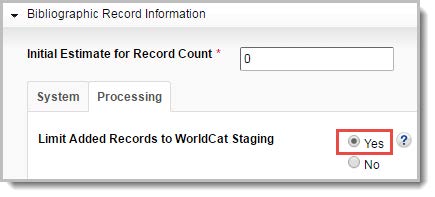
To limit added records to WorldCat Staging:
- On the Bibliographic Record Information accordion, click the Processing tab.
- Select the Yes radio button for Limit Added Records to WorldCat Staging.
If you select Yes, original cataloging records are sent to this temporary location and assigned provisional OCLC numbers. Use Yes if you do not want to add original cataloging records to WorldCat.
If you select No, original cataloging records are added to WorldCat and fully indexed. These records must meet OCLC's standards of quality and completeness.
Unresolved records are sent to WorldCat Staging regardless of how this question is answered. These records may contain data or validation errors or they do not meet OCLC's standards of quality and completeness (sparse records). These records cannot be adequately matched or added to WorldCat so they are sent to this temporary location for further review.
Records in WorldCat Staging are assigned provisional OCLC numbers but they are not fully indexed. The Unresolved Cross Reference file lists the local system numbers and these provisional OCLC numbers. These records cannot be found by other institutions without these OCLC numbers.
These records are identified by an asterisk (*) that appears after the OCLC number in WorldShare Record Manager or after the "OCLC" index label in Connexion client. This document explains how to process unresolved records in Connexion Client, and WorldShare Record Manager.
Note: If you do not have access to Record Manager or OCLC Connexion client, you can use your local system numbers from the Unresolved Cross Reference file. Obtain the Unresolved Cross Reference file.
- Search for the records in your local library catalog.
- Review and correct the records.
- Once corrected, resubmit the records for processing.
Fix unresolved records with Connexion Client v2.63
Fix unresolved records with an existing record
- Search WorldCat by OCLC number found in the Unresolved Cross Reference file.

- Save records to online file <Ctrl + Alt + V> or save record to local save file <F4>.
- (Optional). Add My Status such as unresolved (or similar).
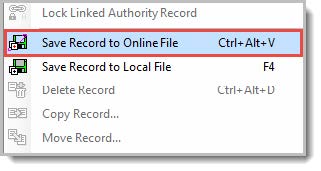
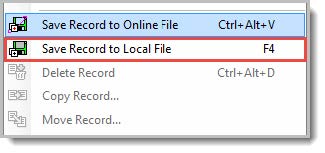
- Identify search keys from the record (author, title, year, etc.).
- Search WorldCat by identified search keys. If a record is found, determine if it meets your needs. If it does, make updates as needed to the WorldCat record.
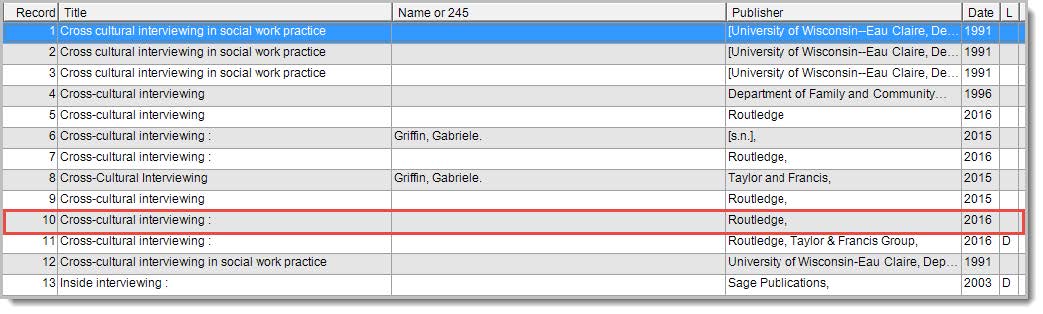
- For an unresolved record:
- Delete holdings and record will be removed automatically.
- Do nothing and record will be removed after a certain period.
Fix unresolved records by correcting the unresolved record
- Search WorldCat by other search keys. If no record is found, display the record from the Save file.
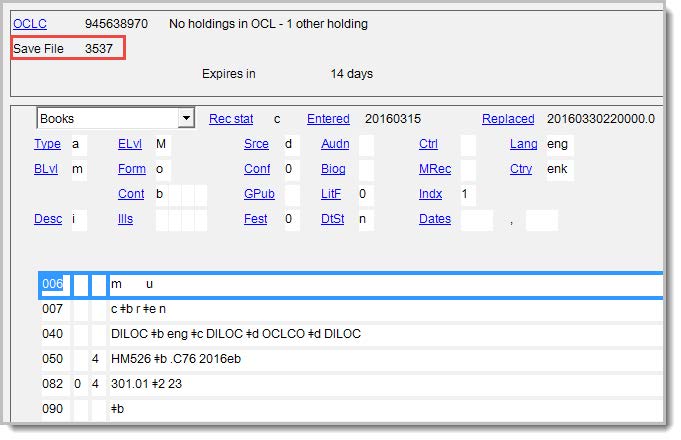
- From the Edit drop-down list, select Validate Record to display errors.
- Edit the record to correct errors.
- From the Action drop-down list, select Replace Record. The record will be fully indexed in WorldCat.
Fix unresolved records using local batch processing
Before you begin, designate a local save file for unresolved records. It may be the default local save file <Defaultbib.bib.db> or create a new local save file. For a new local save file, follow these steps.
- From the File drop-down list, select Local File Manager.
- Click Create File.
- Enter a file name, such as UnresolvedRecords. The file extension .bib.db is added automatically.
- Highlight this new file, <UnresolvedRecords.bib.db>, and click Set Default. The default file is marked with a red checkmark.
- Click Close.
Next steps
- Create an ASCII text file (file extension *.txt) of OCLC numbers from the Unresolved Cross Reference file.
- Click Batch > Enter Bibliographic Search Keys.
- Select OCLC number (no:) as the default index.
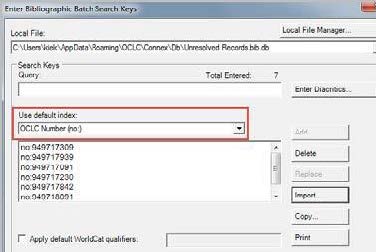
- Click Import to locate this text file on your workstations.
- Click Open to transfer the OCLC numbers. The index label no: is added to each number.
- Determine if the text file should be saved or deleted. Yes or No
- Click Save > Close to store these search keys.
- Click Batch > Process Batch.
- Mark the local save file to use, <UnresolvedRecords.bib.db>.
- Click Online Searches to process the search keys and download records to the local save file.
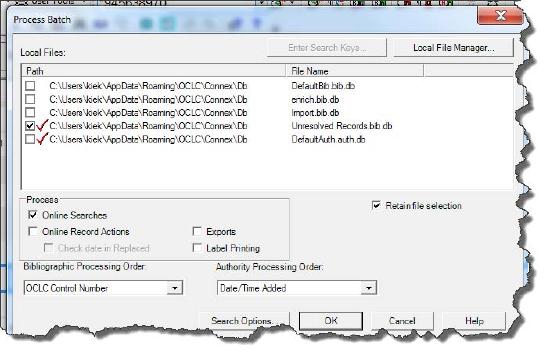
- Review the Batch Search Report to verify processing.
Review records in WorldCat Staging to identify other search keys for each record.
- Logon and search WorldCat using these other search keys.
- If a matching record is found, click <F4> to save the record to the local save file.
- When all searches are complete, logoff.
Review records in the local save file to identify errors and make corrections.
- Open the local save file <F3> then click OK to view all the records.
- Compare downloaded records against the unresolved records.
- Choose the record to use and complete the cataloging.
- If the existing WorldCat record is used, click Update Holdings <F8> and (optional) Export <F5>.
- (Optional). Click Delete Holdings <SHIFT><F8> to remove holdings from the unresolved record.
- If no record is found, display the record from the local save file.
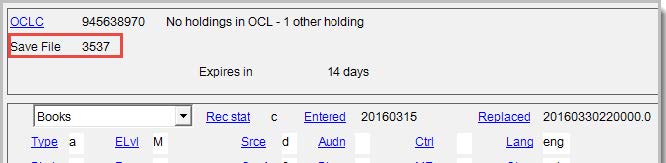
- From the Edit drop-down list, select Validate Record to display errors.
- Edit the record to correct errors.
- From the Action drop-down list, select Replace Record.
When all records have been reviewed and marked for processing:
- Click Batch > Process Batch.
- Mark the local save file to use <UnresolvedRecords.bib.db>.
- Mark Online Record Actions and (optional) Export to process these actions on the records.
- Click OK to begin.
- Review the Batch Record Action Report to verify processing.
Fix unresolved records with Connexion Client v3.x
Fix unresolved records with an existing record
- Search WorldCat by OCLC number found in the Unresolved Cross Reference file.

- Save records to online file <Ctrl + Alt + V> or save record to local save file <F4>.
- (Optional). Add My Status such as unresolved (or similar).
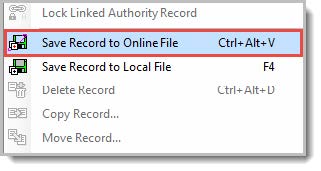
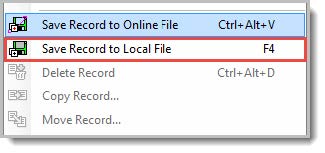
- Identify search keys from the record (author, title, year, etc.).
- Search WorldCat by identified search keys. If a record is found, determine if it meets your needs. If it does, make updates as needed to the WorldCat record.
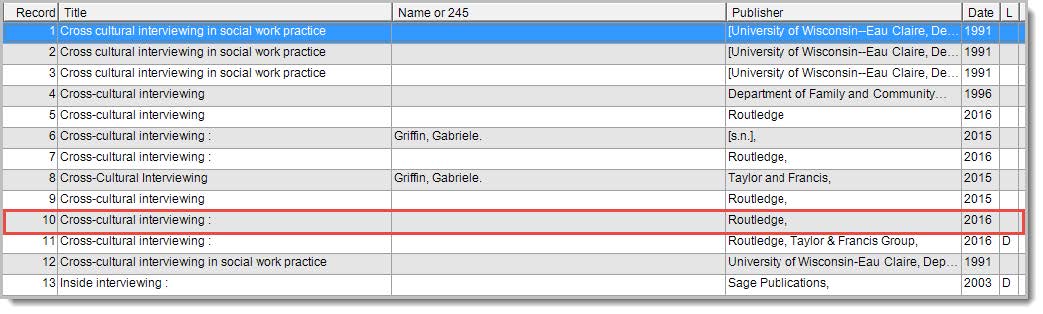
- For an unresolved record:
- Delete holdings and record will be removed automatically.
- Do nothing and record will be removed after a certain period.
Fix unresolved records by correcting the unresolved record
- Search WorldCat by other search keys. If no record is found, display the record from the Save file.
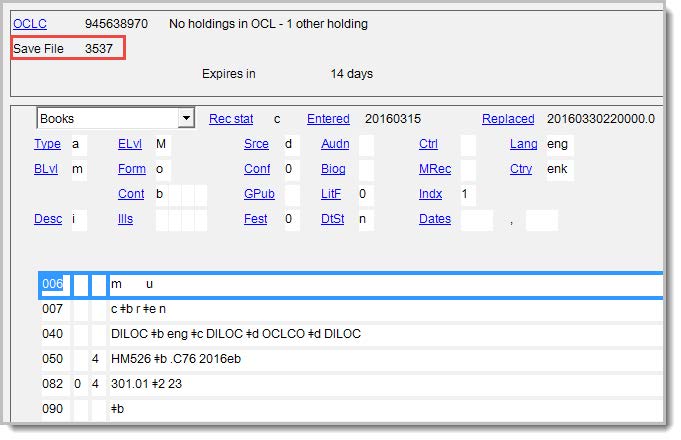
- From the Edit drop-down list, select Validate to display errors.
- Edit the record to correct errors.
- From the Action drop-down list, select Replace Record. The record will be fully indexed in WorldCat.
Fix unresolved records using local batch processing
Before you begin, designate a local save file for unresolved records. It may be the default local save file <Defaultbib.bib.db> or create a new local save file. For a new local save file, follow these steps.
- From the File drop-down list, select Local File Manager.
- Click Create File.
- Enter a file name, such as UnresolvedRecords. The file extension .bib.db is added automatically.
- Highlight this new file, <UnresolvedRecords.bib.db>, and click Set Default. The default file is marked with a red checkmark.
- Click Close.
Next steps
- Create an ASCII text file (file extension *.txt) of OCLC numbers from the Unresolved Cross Reference file.
- Click Batch > Enter Bibliographic Search Keys.
- Select OCLC number (no:) as the default index.
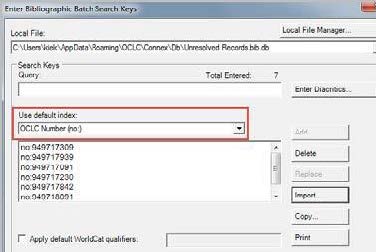
- Click Import to locate this text file on your workstations.
- Click Open to transfer the OCLC numbers. The index label no: is added to each number.
- Determine if the text file should be saved or deleted. Yes or No
- Click Save > Close to store these search keys.
- Click Batch > Process Batch.
- Mark the local save file to use, <UnresolvedRecords.bib.db>.
- Click Online Searches to process the search keys and download records to the local save file.
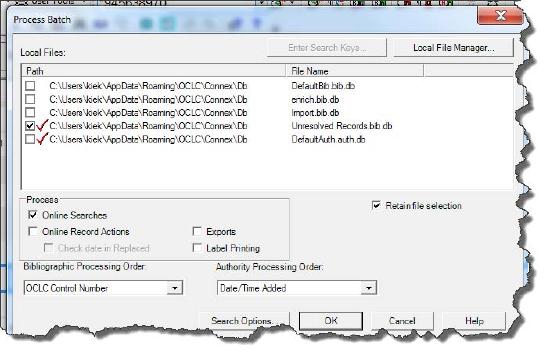
- Review the Batch Search Report to verify processing.
Review records in WorldCat Staging to identify other search keys for each record.
- Logon and search WorldCat using these other search keys.
- If a matching record is found, click <F4> to save the record to the local save file.
- When all searches are complete, logoff.
Review records in the local save file to identify errors and make corrections.
- Open the local save file <F3> then click OK to view all the records.
- Compare downloaded records against the unresolved records.
- Choose the record to use and complete the cataloging.
- If the existing WorldCat record is used, click Update Holdings <F8> and (optional) Export <F5>.
- (Optional). Click Delete Holdings <SHIFT><F8> to remove holdings from the unresolved record.
- If no record is found, display the record from the local save file.
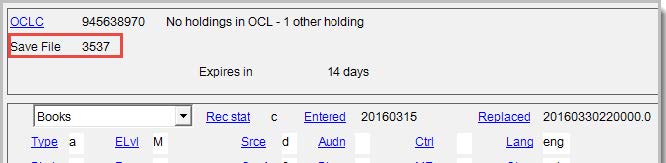
- From the Edit drop-down list, select Validate to display errors.
- Edit the record to correct errors.
- From the Action drop-down list, select Replace Record.
When all records have been reviewed and marked for processing:
- Click Batch > Process Batch.
- Mark the local save file to use <UnresolvedRecords.bib.db>.
- Mark Online Record Actions and (optional) Export to process these actions on the records.
- Click OK to begin.
- Review the Batch Record Action Report to verify processing.
Fix unresolved records through WorldShare Record Manager
Fix unresolved records with an existing record
- Search WorldCat by OCLC number found in the Unresolved Cross Reference file.
- Click the title to display the record.
- From the Save drop-down list, select Save In-Progress Record.
- (Optional) Select a Workflow Status and enter My Status (free text).
- Click Save. The record is system-assigned a sequential Save File Number.
- Identify search keys from the record (author, title, year, etc.).
- Search WorldCat by identified search keys.
- If a record is found, click the title or Edit button to open the MARC 21 Edit Record window.
- Review the existing record to determine whether it matches your item. If it does, edit the record if needed and add your holdings to this existing record.
- From the Record drop-down list, select Set WorldCat Holding. The system adds your OCLC symbol to the record.
- Search for the unresolved record again using the OCLC number found in the Unresolved Cross Reference file:
- Edit the record and choose Delete WorldCat Holding from the Record drop-down menu.
- The Save In-Progress record will be removed after 180 days.
Fix unresolved records by correcting the unresolved record
- Search WorldCat by other search keys. If no record is found, open the record from the Save file.
- From the Record drop-down menu, select Validate.

- Edit the record to correct errors. Validate the record again to confirm all errors are resolved.
- From the Save drop-down list, select Replace WorldCat Record. The record will be fully indexed in WorldCat.
