Share a project
Sharing projects allow more than one Project Client user to work on a particular project. Projects can be designated as shared when they are initially created. Sharing a project saves all project information, including items and settings, to a shared directory.
Only one user at a time can work with a shared project. Any item edits and setting changes are saved to the shared project. If different users need to have different settings to work with the same collection, set up separate projects instead of sharing.
Note: Default project settings match collection configuration settings set on the server, using CONTENTdm Administration. Some Project Client settings will override these defaults. For more information, see About Project Settings.
Shared projects are saved to a location on your network that other users can access. That location is determined when a new project is created. A shared icon is used in the Project Client to show the shared status:
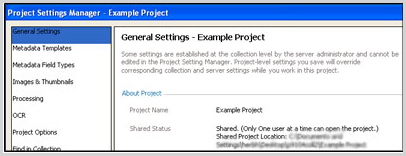
After a project is created and designated as shared, the network location can be shared with other users who need to work with it. This location is needed for others to open the shared project.
Learn the location of your shared project
- On the Project Client Home tab with the shared project open, click Edit Project Settings. The Project Settings Manager displays with the General page selected.
- In the About section of the page, the Shared Status displays the shared location. This exact network path is what other users will need to know to open the shared project from other Project Clients.
Note: If you have created a shared project but do not want it to be shared any longer, you can export the project settings, delete the shared project from your Project Client and import the settings again as a new, unshared project.