Use Find and Replace
Learn how to use Find & Replace in the project spreadsheet or the Item Editing tab.
Find and replace words, parts of words, or any linear sequence of characters and punctuation in a project by clicking Find & Replace in the toolbar. You can search for words or parts of words in the project spreadsheet or the Item Editing tab.
In the Item Editing tab, the Find & Replace engine begins at the first metadata field or the field where the cursor is, highlighting matching words in the field. If you have highlighted text, the find and replace engine first checks the selected text, and then confirms if you want to continue.
In the project spreadsheet, the Find & Replace engine starts at the first cell in the first record, moving from left to right until all cells are checked before moving to the next record.
- If a cursor is in a cell when Find & Replace starts, it will check that cell only.
- If you have highlighted text, the Find & Replace engine first checks the selected text, and then confirms if you want to continue.
Use Find & Replace
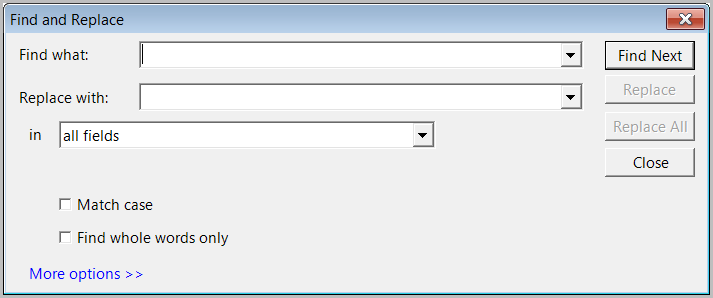
- On the Project tab or an Item Editing tab toolbar, click Find & Replace.
- In the Find what box, enter the text to be searched.
- In the Replace with box, enter the replacement text.
- Select specific fields to search or select All Fields.
- For a compound object in the Item Editing tab view only: select whether to replace all terms within all records of the compound object.
- Select whether you want to match the case or find whole words only.
- Click More Options to select whether to use wildcards.
- Click Find Next to begin. When the search string is found, click Find Next, Replace, Replace All, or Close.