Enable WorldCat Sync
Enabling WorldCat Sync on your CONTENTdm Server allows your server to appear as an OAI repository for the WorldCat Digital Collection Gateway to harvest metadata and add it to WorldCat. After you enable WorldCat Sync on the server, you specify which collections will be visible to the WorldCat Digital Collection Gateway and create collection-level descriptions.
- The descriptions are used to create collection-level, bibliographic records in WorldCat. For more information, see see Edit the collection description.
As collections are harvested and metadata is added to WorldCat, OCLC numbers are assigned to items in your collections. WorldCat Sync enables you to synchronize your collections on the CONTENTdm Server with the OCLC numbers.
After you have enabled WorldCat Sync the first time, you will need to register with the Digital Collection Gateway to create a user account. After registration, you use the Digital Collection Gateway to map metadata and set schedules for harvesting and uploading the metadata from your collections.
Enable WorldCat Sync
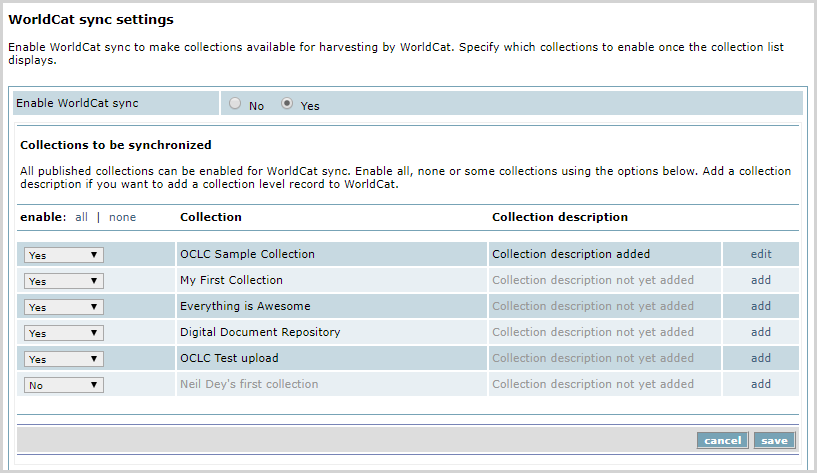
- Open CONTENTdm Administration.
- Click the Server tab.
- Click Harvesting. The Server Harvesting page displays.
- Enable and configure OAI. For details, please see OAI Support.
- Click the WorldCat Sync Edit link.The WorldCat Sync Settings page displays.
- Set Enable WorldCat Sync to Yes. A list of collections to synchronize displays.
Note: Only published collections display in the collection list.
- Specify the collections that will be harvested by the Digital Collection Gateway and synchronized with OCLC numbers. To enable all collections for synchronization, click All. To enable specific collections, set each collection to Yes.
- Click Add to add a collection description for each collection that you enable for synchronization. This step is optional. For more information, see Edit the collection description.
- Click Save. The Server Harvesting page displays with Enable WorldCat Sync set to Yes and the selected collection listed (or All displays if all collections are enabled).
