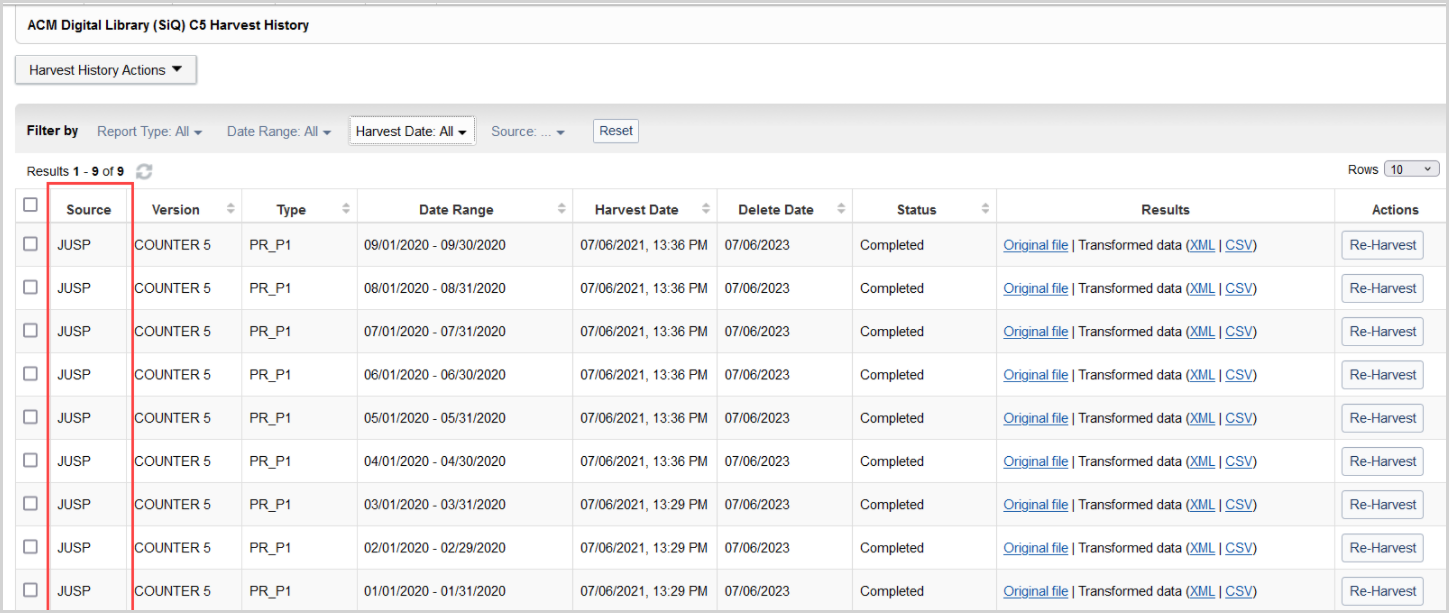Use the JUSP aggregator to harvest COUNTER 5 reports
License Manager enables the COUNTER API harvesting of COUNTER 5 reports through the JUSP aggregator platform. Your JUSP enabled library can leverage License Manager functionality when harvesting COUNTER 5 usage statistics from JUSP. All PR, TR, and DR standard and master reports are supported with JUSP aggregator harvesting.
Note: COUNTER API harvesting of COUNTER 5.1 reports through the JUSP aggregator platform are coming soon.
Navigate to the My Aggregators tab
Begin harvesting COUNTER API reports through JUSP by accessing the My Aggregators tab in the Usage Data section of License Manager.
- Expand the Usage Data section.
- Enter search terms or leave the COUNTER Vendors search box empty to retrieve all available vendors.
- Click Search.
- Select the My Aggregators tab.
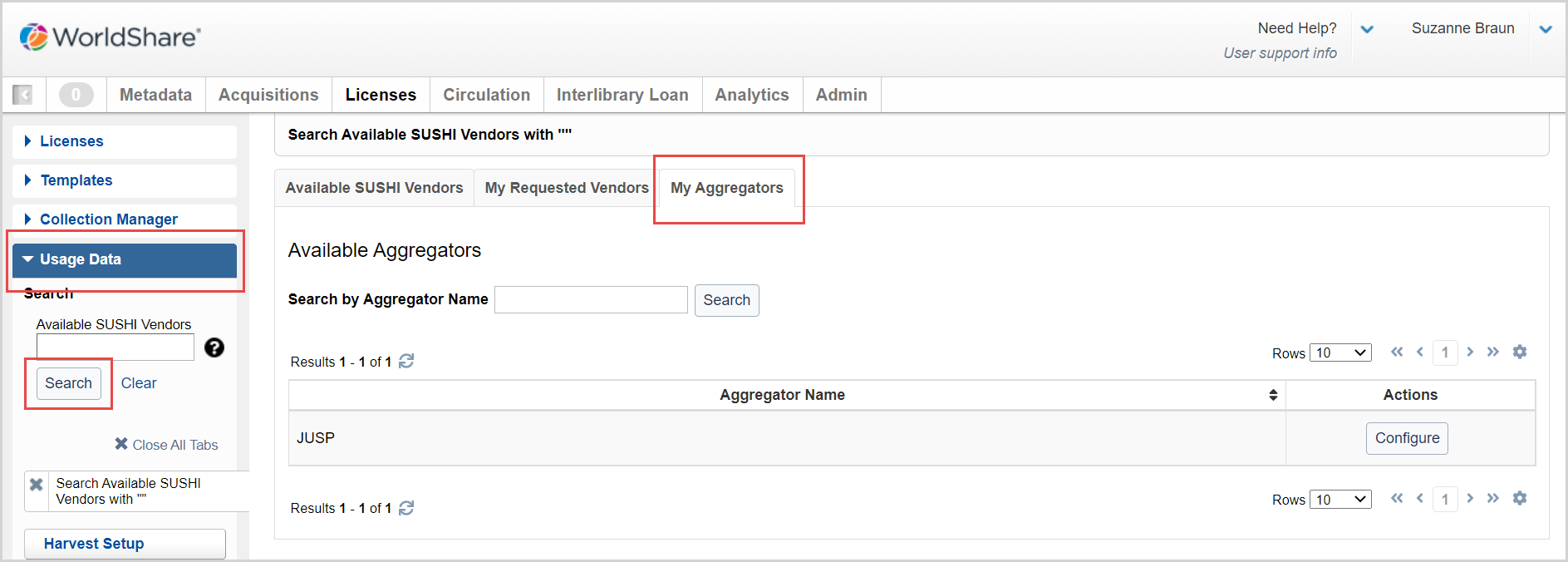
Configure JUSP
From the My Aggregators tab, select the Configure button in the row for JUSP under the Actions column. From the JUSP configuration screen, enter the following information:
- Requestor ID
- Customer ID
When the credentials are entered correctly, a Mapping in Progress status bar appears indicating the credentials have been accepted and the mapping process is taking place. When configuring your JUSP aggregator, License Manager maps the JUSP platforms to the vendors currently available in License Manager.
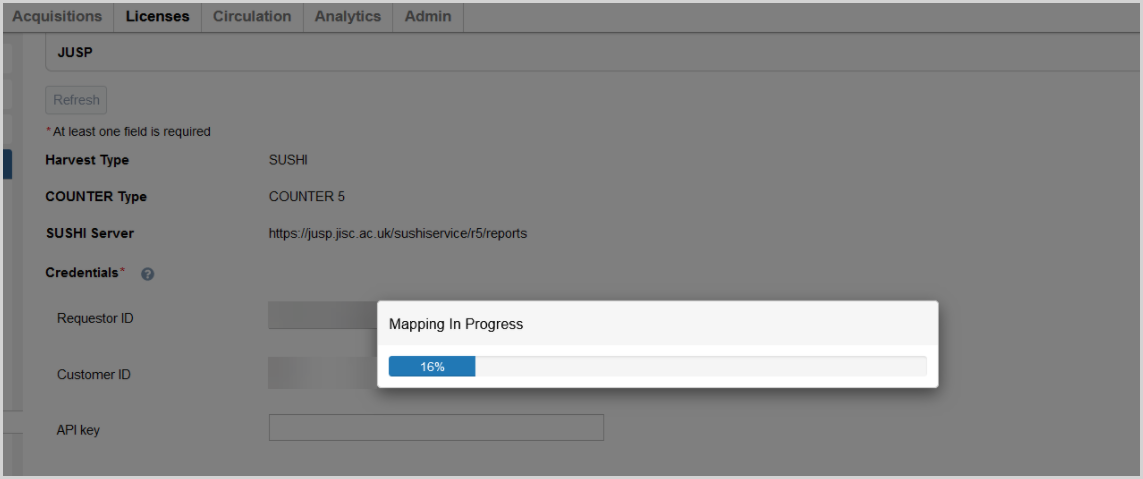
Vendor Mapping Completed
Once the mapping process is completed, you will be presented with a complete list of JUSP and License Manager mappings. The list includes the following information:
- Platform Name: The JUSP name of the Platform.
- Platform ID: ID number provided by JUSP.
- Supported Reports: The supported reports for the vendor.
- Available Vendor: The License Manager vendor name. This name will be included in your JUSP data in the Harvest History.
One-time and recurring COUNTER API Harvest
After your credentials have been accepted and the mapping process is complete, you can begin harvesting COUNTER reports from JUSP either by setting up a one-time or recurring harvest. For more information about these options, see Setup one-time and recurring harvests.
One-time COUNTER API Harvest
To schedule a one-time harvest from JUSP:
- On the left navigation, click Usage Data.
- Click Harvest Setup.
- On the Harvest Setup screen, click the One-time Harvest tab.
- From the Report Source list, select Aggregator.
- Select JUSP from the Aggregator Name dropdown.
- From the Vendor Name drop-down, choose to either harvest your COUNTER reports for all available JUSP vendors by selecting All, or select a subset of vendors.
- Select the Report Types to harvest.
- Enter the Start Date and End Date for the harvest. You can type in the dates or click the calendar icons to select the date.
- Click Save.
Recurring COUNTER API Harvest
To set up a Recurring COUNTER API Harvest you will follow the same steps as the recurring harvest. When enabling the Recurring Harvest it is important to note that JUSP reports will be harvested on the 28th day of each month.
To schedule a recurring harvest from JUSP:
- On the left navigation, click Usage Data.
- Click Harvest Setup.
- On the Harvest Setup screen, click the Recurring Harvest tab.
- From the Report Source list, select Aggregator.
- Select JUSP from the Aggregator Name dropdown.
- From the Vendor Name drop-down, choose to either harvest your COUNTER reports for all available JUSP vendors by selecting All, or select a subset of vendors.
- Select the Report Types to harvest.
- Enter the Start Date for the harvest. You can type in the dates or click the calendar icons to select the date.
- Select the Status:
- Active: On (harvests occur according to the monthly schedule).
- Inactive: Off (no harvesting occurs).
- Click Save.
Note: JUSP reports will be harvested on the 28th day of each month.
Harvest History
Use the Harvest History section to review your previous COUNTER API harvests. COUNTER API harvests that come from JUSP contain the term JUSP located in the Source column of the Harvest History for the vendor you are viewing. Harvests that are conducted from the COUNTER 5 vendor are identified by the term COUNTER 5 Vendor in the Version column.
See Use the Harvest History for more information.