Suspend patrons
Use suspension as an alternative to or together with overdue fees to encourage patrons to return materials on time.
Suspended patrons attempting to place holds or renew items in WorldCat Discovery or My Account will be notified that their accounts are blocked. A message appears to library users at the top of the My Account screen which indicates when their suspension will end.
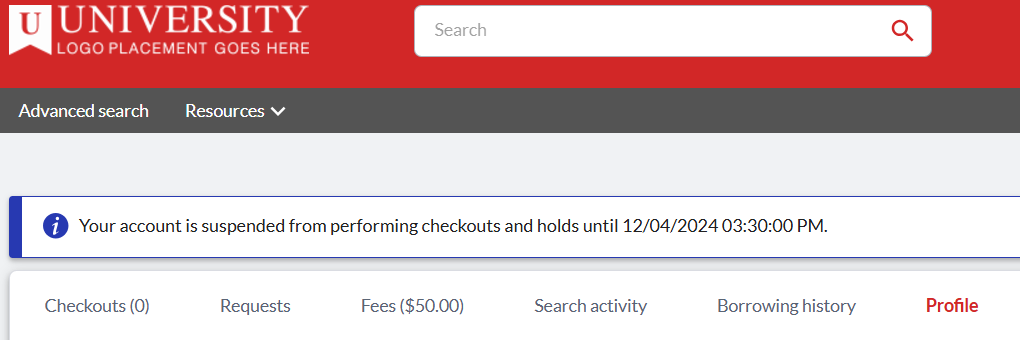
When a patron is suspended, they cannot:
- Check out items
- Renew items already on loan (including automatic renewals)
- Place holds
- Recall items on loan to other patrons
- Pickup items for existing holds or item schedules
- The Pull List will not display items needed for a suspended patron
- Checking in an item will not fulfill a request for a suspended patron
- Perform proxy borrowing activities
- All proxy accounts will be suspended when the primary account is suspended
- Proxy activity will contribute to the suspension status of the primary account
- Use SIP2-enabled services that use Patron Information Request to verify if a patron is in good standing (BLN for suspended patrons)
Notes:
- Periodic overdue bills will continue to accrue if the user is suspended, blocked, or expired.
- See Account roles, overrides for information about the Circulation roles that can override and proceed if a patron is suspended for circulation.
Automatically suspend patrons
Automatically suspend a patron from using circulation services after the patron returns or renews an overdue item. When the suspension period is over, the patron will automatically regain borrowing privileges.
Note: Suspension is cumulative. If the patron is not already suspended, the suspension period will begin at the time of the check-in or renewal. If the patron is suspended, suspension time will be added to the end of the current suspension period.
Suspension is automatically applied:
- When a patron returns an overdue item.
- Staff will be notified on the Check In screen if the returned item has resulted in a suspension:
- When an overdue item is renewed on a patron's behalf.
- A warning will appear when attempting to renew an item that could add suspension to the patron's account.
Note: Automatic suspension occurs when Overdue items are returned. It does not occur when items are checked in after being in Long Overdue status.
Configure policies and settings for automatic suspension
To automatically suspend a patron, configure the following policies and settings.
Caution: Patrons will be suspended according to the overdue suspension structure that is selected in the Loan Policy when the overdue item is returned or renewed. Suspension will be applied to overdue items already on loan under this Loan Policy.
Note: If your library participates in group circulation, suspension policies are set by the library that owns the overdue item. The suspending library is visible in the Suspension Details under the patron's account.
| Configuration | Details |
|---|---|
| Suspension Reason |
|
| Suspension Structures |
|
| Loan Policy |
|
| Notification Policies |
|
| Patron Type Policy |
|
Manually suspend a patron
You can manually suspend patrons even if your library is not using automatic suspension. At your discretion, you may also reduce a patron's penalty by subtracting time from the suspension period.
Note: The CIRCULATION_ADMIN role is required to make manual suspension updates. Other roles will be required to provide override credentials to proceed. See Account roles for more information.
Configure the below policies and settings to use manual suspension:
- Suspension Reasons
- Enter at least one value to be used when reducing a patron's suspension period.
- Maximum suspension period set in Patron Type Policy.
- A warning appears if the suspension period you have selected exceeds the maximum suspension period. Acknowledge the limit to proceed.
- Suspension Notification Policy linked to Patron Type Policy.
To manually suspend a patron:
- From the patron profile, select the Suspension tab.
- Click the Update Suspension button. From the Update Suspension dialog box:
- Select the relevant suspension reason.
- Change when the suspension period will end.
- If the patron is already suspended, then the current suspended-until date will be pre-populated in the update form for easy reference.
- If the patron is not suspended, then the suspend-until date will default to the current date at 11:59 PM.
- Link the suspension update to a specific item, where relevant.
- Add a note.
Changes to the patron's suspension status will take effect immediately. Details about the update will also be included in any Suspension Notification email configured to be sent to the patron.
Note: If your library participates in group circulation, any library in the group can manually update a patron's suspension status. The suspending library is visible in Suspension Details dialog. To limit suspension penalties levied against your patrons, use the maximum suspension period in Patron Type Policy.
View suspension details
Staff can find details about the patron's status under the Suspension tab in the Patron's account. The Suspension History accordion includes details about suspension events, including the reason for suspension, the related item, and a summary of how much suspension was added.
The Suspension History will include an entry for every update to a patron's suspension status, including if time was added or subtracted to the suspension period.
Note: Suspension history is retained by the system until the user's account is deleted.
Use the Details link to see more information about a suspension event or to add and edit notes:
