Items for group aware libraries
When you are a WorldShare Management Services library with Group Aware, you have the ability to:
- See items held by other institutions in your group
- Check out items from your institution to patrons from other institutions in your group (depending on circulation policies)
- Place holds on items from other institutions in your group for patrons from your institution (depending on circulation policies)
Item policies are tied to the item's owning institution. For more information, see Circulation policies for group aware libraries.
If the change does not conflict with library policy, staff with roles which have the permission to update an item's status and return items can do so for items owned by any library in their group and staff with permission to create, edit, or delete holds can do so for any hold across the group. See Circulation account roles for more information.
Note: Staff cannot create, edit, or delete item records or patron records that belong to a different institution in the group.
Search for items
When you search for items, you can limit your search to only items held by your institution, or search through all items held by your group.
This option is located on the left navigation, under Discover Items. My Library Holdings is the default search limit. When this limit is selected, you can search for only items held by your institution. To search for items held by any of the institutions in your group, change the limit to My Group Holdings. For examples, see the images under Items search results.
For details on searching for items, see Discover Items.
Items search results
In the examples below the same search is performed, but in the first image My Group Holdings is selected and in the second image My Library Holdings is selected. When My Group Holdings is selected, there is a greater amount of results because the system searches through all the holdings in your group to find a match. When My Library Holdings is selected, all of the items returned are held by your library.

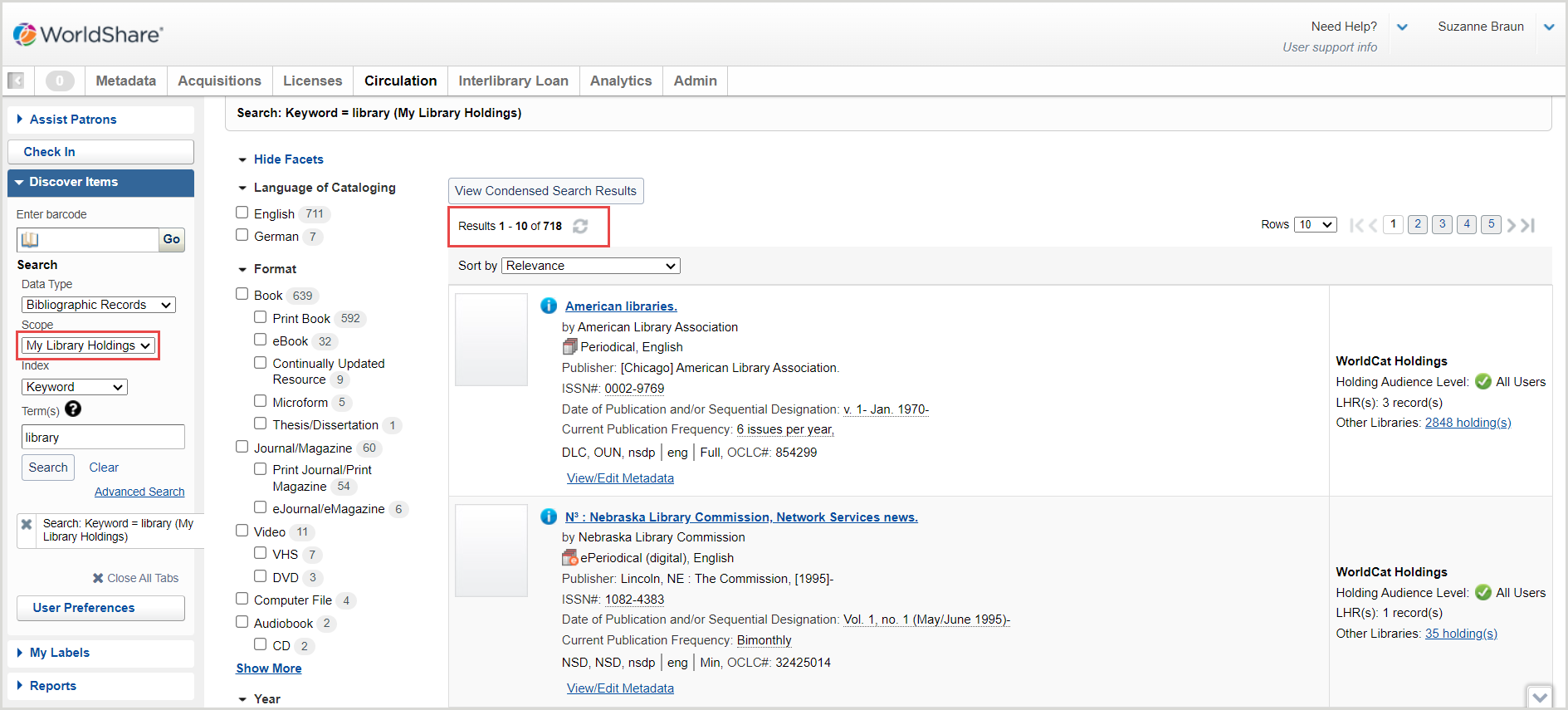
View holdings
On the item search results screen, click the item's Title to view the Copies screen and see holdings across all institutions in your group.
When you view the Copies screen, regardless of whether you searched with the limit My Library Holdings or My Group Holdings, you will see all of your group's holdings. For example, if you click on the title 30,000 Years of Art: The Story of Human Creativity Across Time and Space in the second example above, even though the search results show only your institution's holdings, you will see all of your group's holdings (image below). You will also get this result if you perform your search using My Group Holdings and click on the item's title.

Edit holdings
You can only edit your institution's holdings. You will be able to see the View/Edit link for items that are not held by your institution, but if you attempt to edit other institutions' items, you will be unable to save your changes. If you try to save your changes, you will see the following error:

If you see this error when attempting to edit an item, check that you are editing a copy that belongs to your institution.
Create holdings
You can only create holdings for your institution.
Item barcodes
Items held by different institutions in your group can have the same barcode, but items within your institution cannot have the same barcode. If you are searching for an item by its barcode and other items within your group have the same barcode, a window will appear and you will have to select the correct item:
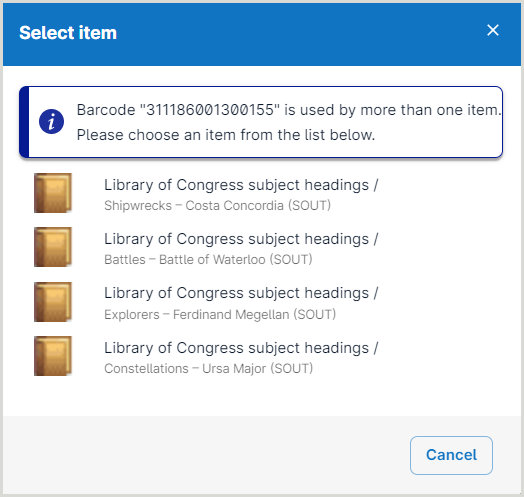
Temporary items
Temporary items created throughout your group cannot have the same barcode. Temporary item barcodes must be unique. If you try to create a temporary item with a barcode that is already in use, the system will pull up the existing item's record.
