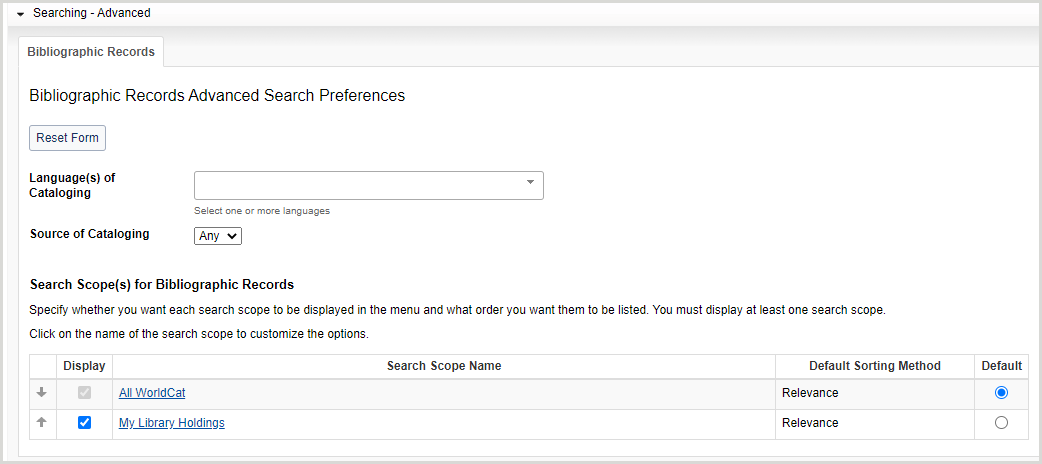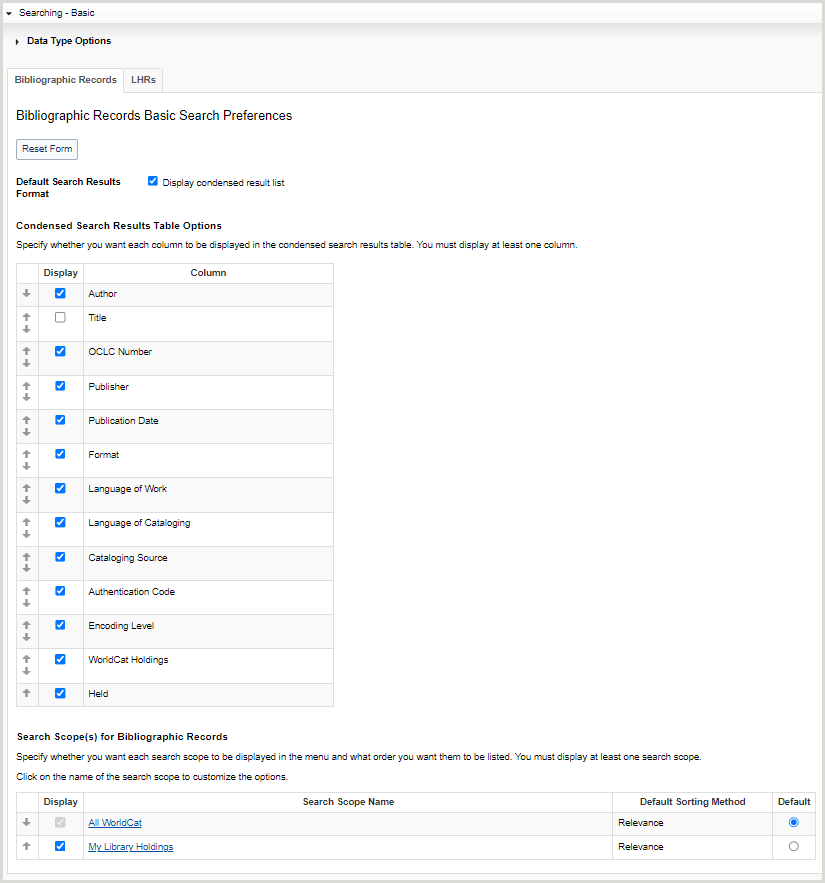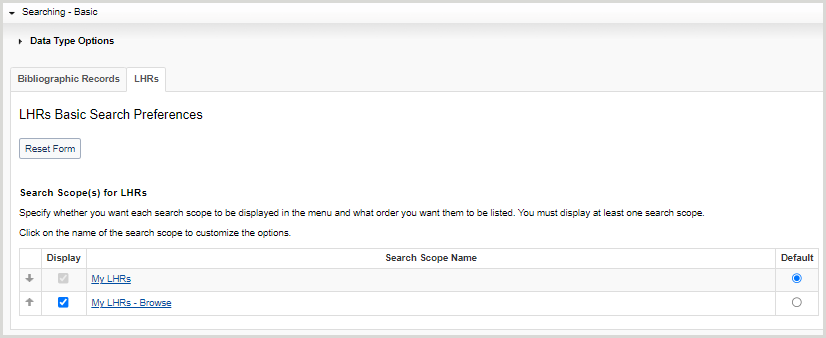Search preferences
Discover how to set preferences for advanced and basic searches in WorldShare Acquisitions.
Overview
You can set your preferences for advanced and basic searches. When you set user preferences, the options you select will appear when you open Discover Items in the left navigation.
- On the left navigation, click Discover Items.
- Click User Preferences.
After setting search preferences:
- Click Reset Form to restore original default settings.
- Click Discard Page Changes to discard the changes you made and retain your previous settings. A confirmation dialog displays to confirm the discardment. Click Discard to confirm and discard your changes.
- Click Save to save changes to User Preferences.
Set search preferences for advanced searches
- From the User Preferences screen, click Searching - Advanced.
- For Language(s) of Cataloging, select the language(s) used for the description of the item.
- For Source of Cataloging, select the code used to designate the institution that is primarily responsible for the content of the catalog record.
- Any (default)
- DLC (Library of Congress)
- For Search Scope(s) for Bibliographic Records:
- Select which search scopes appear in the Scope drop-down list. By default, all search scopes are selected.
- To disable a search scope, deselect it in the Display column.
- Select the default search scope.
- All WorldCat (default)
- My Library Holdings
- Determine the order in which the search scopes appear in the Scope drop-down list.
- Click the up arrow to move a search scope up and the down arrow to move a search scope down in the list.
- Select which search scopes appear in the Scope drop-down list. By default, all search scopes are selected.
- For the first enabled search scope, click the search scope name and then select the following:
- For Default Sorting Method, select how your search results are sorted.
- For Index Display Order:
- Select which indexes appear in the Index drop-down list. By default, all indexes are selected.
- To disable an index, deselect it in the Display column.
- Select the default index by enabling the Default radio button for the index. By default, Keyword is selected.
- Determine the order in which the indexes appear in the Index drop-down list.
- Click the up arrow to move an index up and the down arrow to move an index down in the list.
- Click Back to Search Scopes and repeat steps 1-3 for the remaining search scope(s).
- Select which indexes appear in the Index drop-down list. By default, all indexes are selected.
- Click Save.
Set search preferences for basic searches
Set data type preferences
- From the User Preferences screen, click Searching - Basic.
- Click Data Type Options to expand.
- Select which data types appear in the Data Type drop-down list. By default, all data types are selected.
- To disable a data type, deselect it in the Display column.
- Select the default data type by enabling the Default radio button for the data type. By default, Bibliographic Record is selected.
- Determine the order in which the data types appear in the Data Type drop-down list.
- Click the up arrow to move a data type up and the down arrow to move a data type down in the list.
- Click Save.
Set bibliographic record preferences
- From the User Preferences screen, click Searching - Basic.
- Click the Bibliographic Records tab.
- For Default Search Results Format, enable Display condensed result list to set the default search results format to condensed. By default, the search results format is enhanced.
- For Condensed Search Results Table Options:
- Select which columns appear in the condensed search results list table. You must enable at least one column.
- To remove a column, deselect it in the Display column.
- Determine the order in which the columns appear in the condensed search results list table.
- Click the up arrow to move a column up and the down arrow to move a column down in the list.
- Select which columns appear in the condensed search results list table. You must enable at least one column.
- For Search Scope(s) for Bibliographic Records:
- Select which search scopes appear in the Scope drop-down list. By default, all search scopes are selected.
- To disable a search scope, deselect it in the Display column.
- Select the default search scope by enabling the Default radio button for the search scope. By default, All WorldCat is selected.
- Determine the order in which the search scopes appear in the Scope drop-down list.
- Click the up arrow to move a search scope up and the down arrow to move a search scope down in the list.
- Select which search scopes appear in the Scope drop-down list. By default, all search scopes are selected.
- For the first enabled search scope, click the search scope name and then select the following:
- For Default Sorting Method, select how your search results are sorted (not applicable for All WorldCat - Browse).
- For Index Display Order:
- Select which indexes appear in the Index drop-down list. By default, all indexes are selected.
- To disable an index, deselect it in the Display column.
- See Bibliographic record indexes for a list of available bibliographic indexes.
- Select the default index by enabling the Default radio button for the index.
- Determine the order in which the indexes appear in the Index drop-down list.
- Click the up arrow to move an index up and the down arrow to move an index down in the list.
- Click Back to Search Scopes and repeat steps 1-3 for the remaining search scope(s).
- Select which indexes appear in the Index drop-down list. By default, all indexes are selected.
- Click Save.
Set local holdings record preferences
- From the User Preferences screen, click Searching - Basic.
- Click the LHRs tab.
- For Search Scope(s) for Local Holdings Records:
- Select which search scopes appear in the Scope drop-down list. By default, all search scopes are selected.
- To disable a search scope, deselect it in the Display column.
- Select the default search scope.
- My LHRs (default)
- My LHRs - Browse
- Determine the order in which the search scopes appear in the Scope drop-down list.
- Click the up arrow to move a search scope up and the down arrow to move a search scope down in the list.
- Select which search scopes appear in the Scope drop-down list. By default, all search scopes are selected.
- Click My LHRs. For Index Display Order:
- Select which indexes appear in the Index drop-down list. By default, all indexes are selected.
- To disable an index, deselect it in the Display column.
- See Local holdings record indexes A-Z for a list of available LHR indexes.
- Select the default index by enabling the Default radio button for the index. By default, the Action Note index is selected.
- Determine the order in which the indexes appear in the Index drop-down list.
- Click the up arrow to move an index up and the down arrow to move an index down in the list.
- Select which indexes appear in the Index drop-down list. By default, all indexes are selected.
- Click Save.