WorldShare Acquisitions Release Notes, October 2023
Release Date: October 26, 2023
Introduction
This release of WorldShare Acquisitions provides two new features and enhancements in addition to numerous bug fixes. These features will help you manage more complex workflows, including:
- Add multiple order items to an invoice
- Copy notes when copying budget
- New API endpoints - purchase requests and budgets
Many of these enhancements are the direct result of your feedback.
Recommended actions
For this release, we recommend that you review the following checklists and complete the relevant tasks so that you can adjust your policies and workflows and train your staff. These checklists identify updates that we have determined as significant for most institutions. We encourage you to review all of the items in the release notes to determine whether there are other items that might require additional action or follow-up by your institution.
Administrative actions
These items require immediate action or decisions.
| Action |
|---|
|
None at this time. |
Follow-up actions
In an effort to keep your staff informed of new features and changes, you may also want to consider these items.
| Action |
|---|
|
Consider instructing invoicing staff to invoice subscriptions and other relevant order items using the "Add multiple order items to invoice" worklfow. |
| Consider instructing budget staff to copy the notes when copying the budget for the new year. |
New features and enhancements
Add multiple order items to invoice
You can now add multiple order items to an invoice and invoice items in one bulk operation, rather than adding each item individually. This saves you the time and effort of invoicing each item one by one. Previously, you could only invoice items from the Receive and Invoice screen one at a time, but now, you can invoice up to 100 order items. For example, this enables you to quickly invoice all order items on an order or all subscription items for a vendor (for a specific budget year) much more easily. While EDIFACT invoicing is likely the easiest method for invoicing many items quickly, this method is also useful, especially for orders that are invoiced in their entirety on a single invoice.
To invoice multiple items at a time:
- Search for a set of order items using the order item search. (Orders > Order Items.) For example, you can search by Order Number to see all items on a specific order. Or you can search by Vendor, Acquisitions Type, and Budget Year to see all subscriptions for a specific vendor and budget period.
- (Optional) Set the number of rows to the maximum of 100. You can only invoice one page of items, and you can display up to 100 items on a page. Changing the number of rows allows you to invoice more items in a single operation.
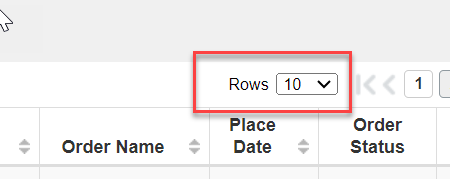
- Select the checkbox on the left of the table for any items you want to invoice. (You can also select the checkbox in the top row to select all items on that page in the search.)
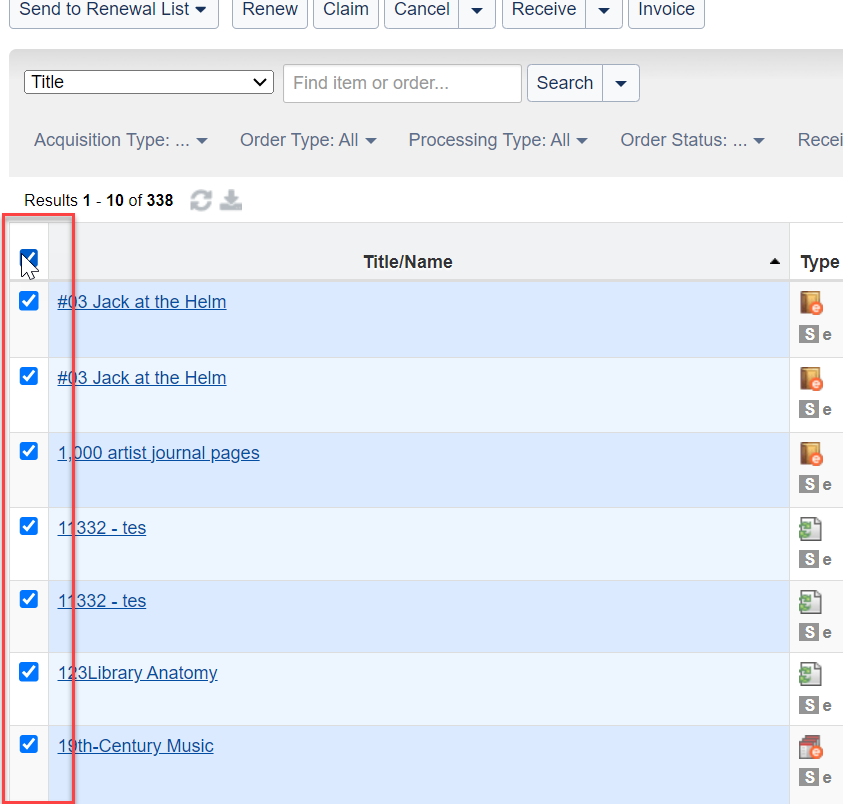
- Select Invoice button at the top of the page.
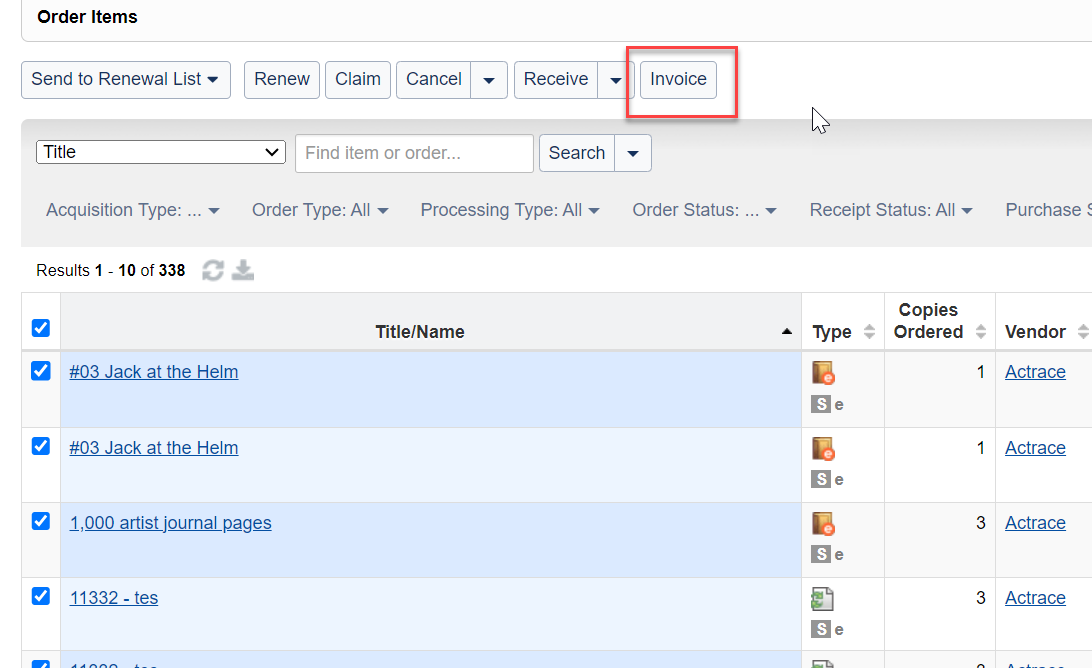
- On the resulting dialog, search for and select the invoice you want to add the items to.
Note: The Vendor filter may not be working correctly at first. This is a known issue and will be fixed soon.
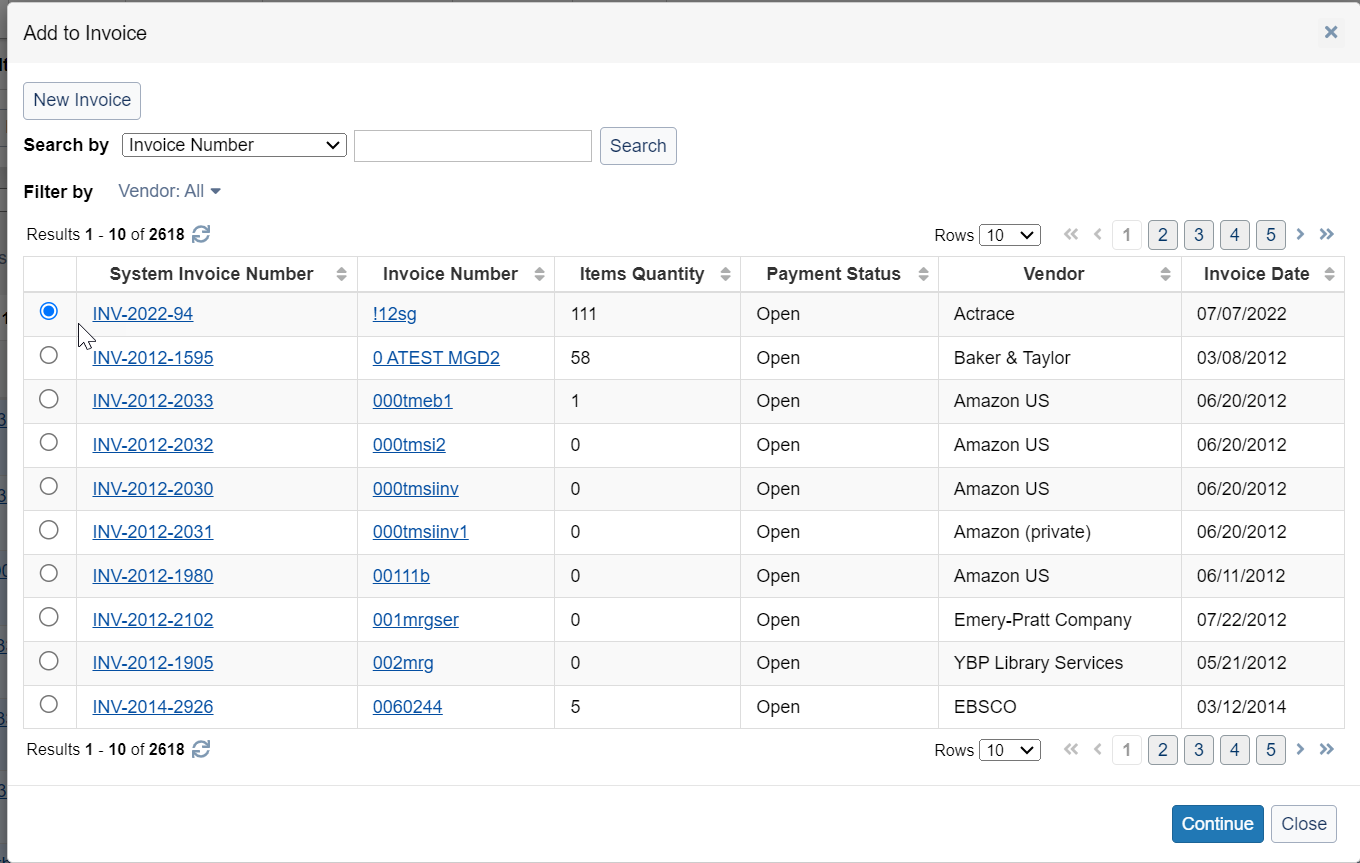
- You can also select New Invoice to create a new invoice.
- Click continue at the bottom of the dialog.
- On the next page, review the items that will be invoiced and that will not be invoiced.
- Any order items with unpaid and uninvoiced copies can be invoiced.
- Copies that are already paid or invoiced cannot be invoiced using this method. (They will show up in the copies that cannot be invoiced section.)
- Sometimes, an order item can have some copies that are already paid and some copies that are not. In this case, the order item will show up in both the table of items that can be invoiced and the table of copies that cannot be invoiced.
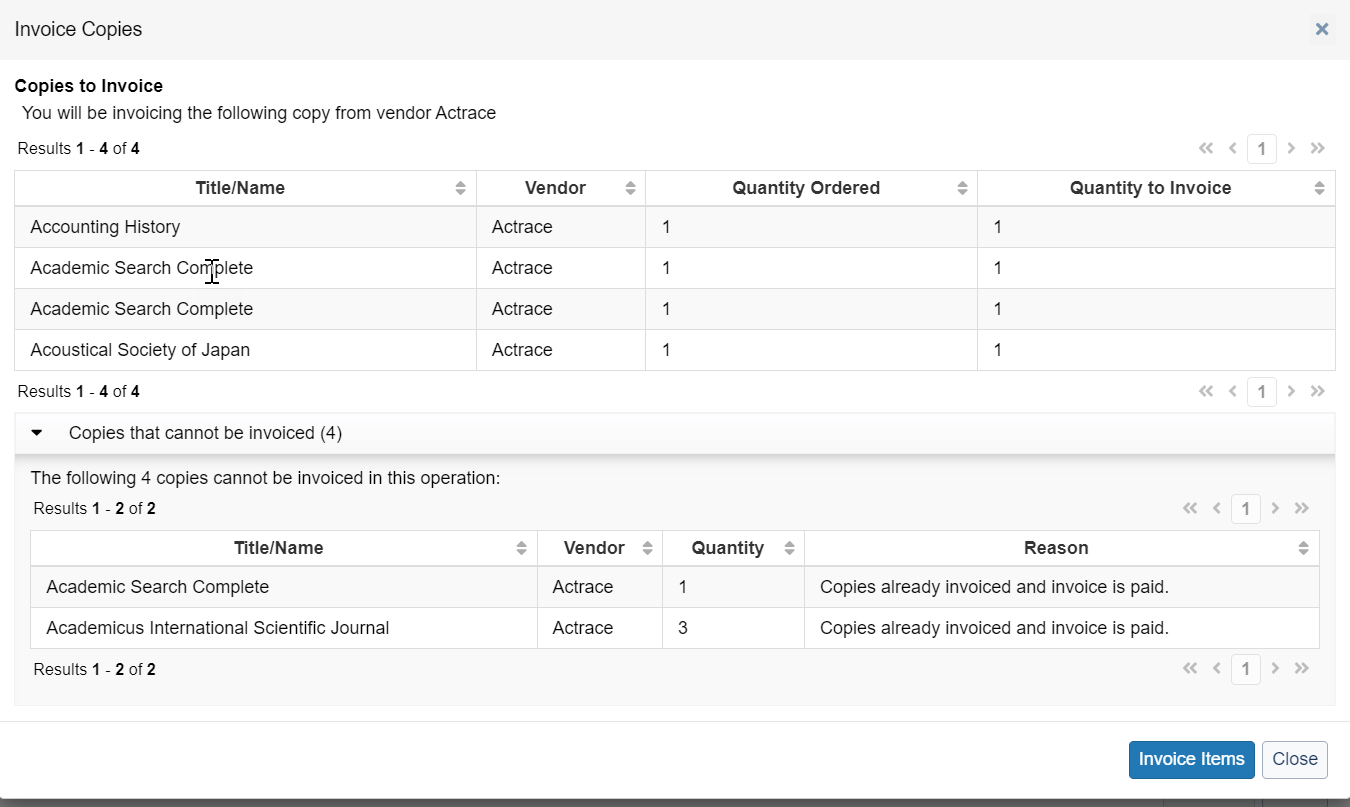
- Confirm that you want to invoice these items using the Invoice Items button in the lower right of the dialog.
- Invoice items will be created for each order item, and a confirmation message will appear at the top of the screen with a link to the Invoice.
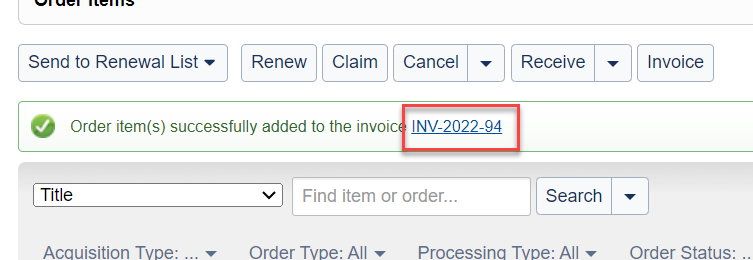
- Click on the link to go directly to the invoice to pay it, or conduct another search to add more items to the invoice.
Copy notes when copying budget period
You can now copy the notes for a fund when copying the budget period to the next year. This saves you the time and effort of manually recreating these notes on the new budget. Previously, you could copy the fund structure of an entire budget period to the next year, but you could not copy the notes for the funds in the budget. Now, you can. This is useful for notes that indicate how a fund can be used or other details about a fund that do not change from year to year.
To copy the notes when copying the budget period:
- Create a new budget, by going to Budgets > New Budget.
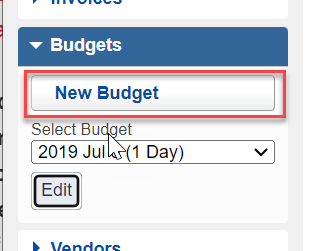
- On the new budget page, click on "Copy Budget Structure."
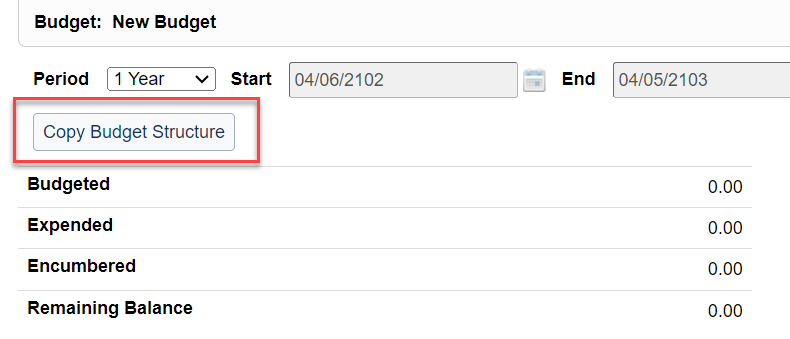
- In the resulting dialog, click on "Copy notes" (as well as any other options you wish to select.)
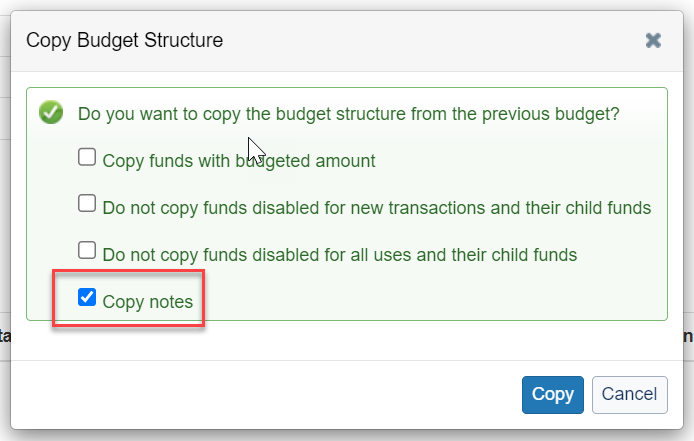
- Confirm that you want to copy the budget.
- New budget is created and the notes are copied with each fund.
New API endpoints - Purchase requests and budgets
You can now use new platform API endpoints. These API endpoints allow libraries to create purchase requests and retrieve information about budgets and funds. These can be used in a number of applications, including building ways for patrons and staff to request items from the library. Previously, only budget and funds had API endpoints, but now, purchase requests have some endpoints as well.
There are some limitations, however, to the endpoints provided. These are as follows:
- Purchase request endpoints currently do not allow you to update or search purchase requests. Instead, you can:
- Create purchase requests
- Read purchase requests
- Update status of purchase requests (e.g. approve or reject)
- All new endpoints have a new URL structure from previous Acquisitions APIs.
- All new endpoints only allow for user-authorized transactions. That is, you must first direct a user to log in using OAuth before you can use the endpoints. Machine-to-machine interactions are not currently supported.
- Budget and fund endpoints are read-only.
As stated above, one key use case for using these endpoints would be building a way for patrons and staff to easily request items from Acquisitions, even providing a fund code if required. This could be a form or browser extension.
To review these APIs go to the WMS Acquisitions API page on the OCLC Developers Network or review the schema for these new endpoints.
Bug fixes
Serial enumeration caption abbreviation corrected
The abbreviation for the new serial enumeration caption Année was corrected from "anné. to "année."
Add to monographic series table
You can now add a volume to a monographic series from WorldCat (Discover Items) without having to ignore not needed columns in the monographic series table. When adding a volume to a monographic series, the table of monographic series was showing columns for fields that were not relevant to choosing a monographic series. These fields have been removed.
Known issues
Vendor filter in new add multiple items to invoice workflow does not work properly
The vendor filter in the search of invoices that is a part of the add multiple items to invoice workflow is not working properly. There are three separate problems:
- The vendor filter may not show up when clicked.
- After selecting a vendor from the filter, the full vendor name may not show in the select box.
- Selecting multiple vendors may not filter properly.
The first problem should be fixed very soon. The other two will be fixed in the November release.
Important links
Support website(s)
Support information for this product and related products can be found at:
