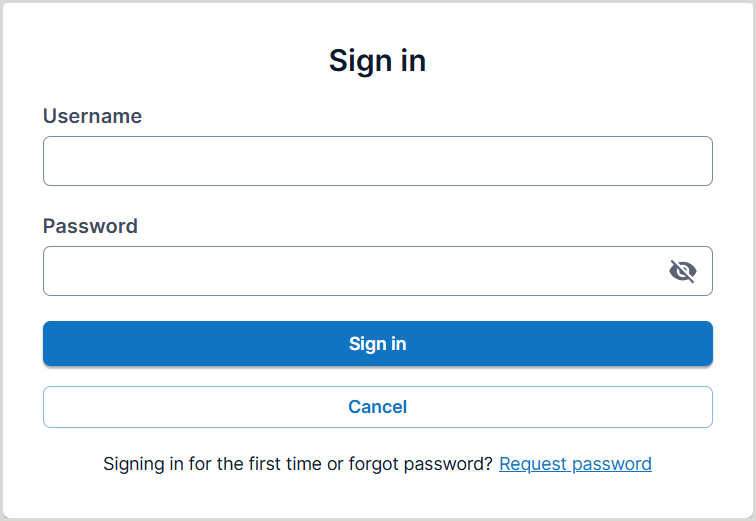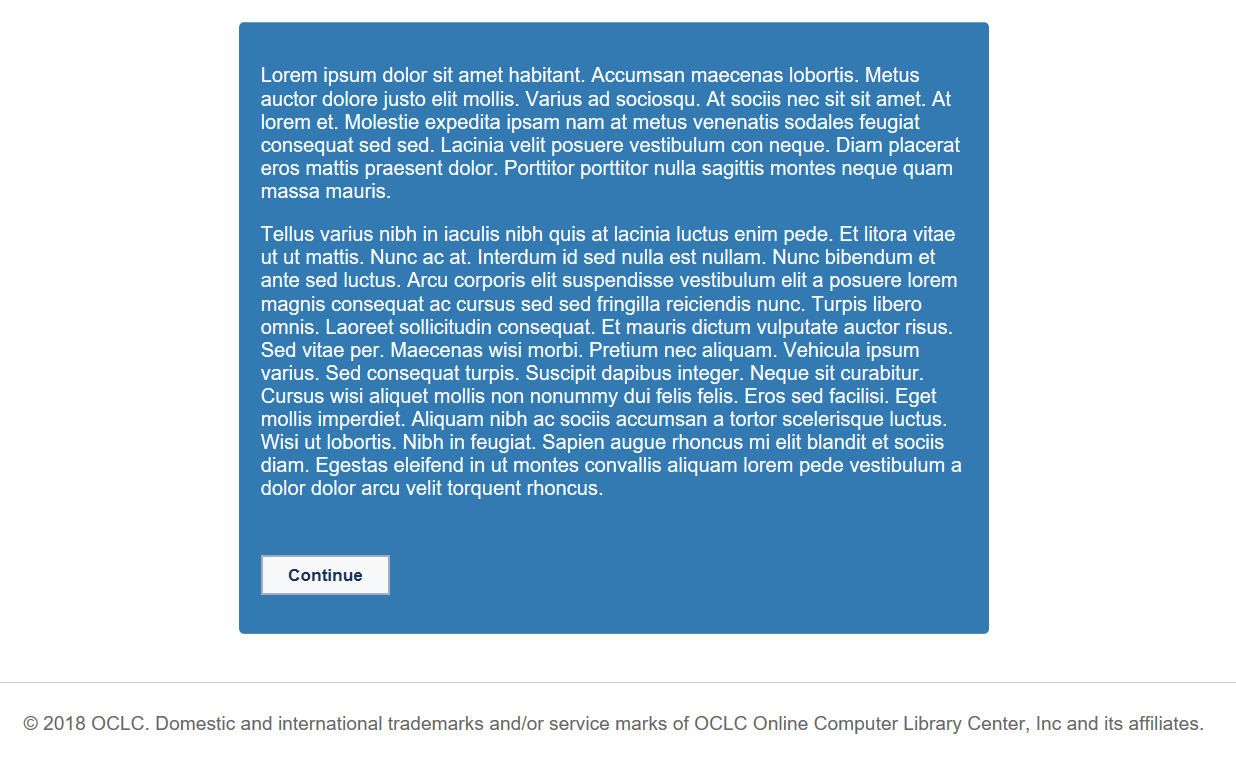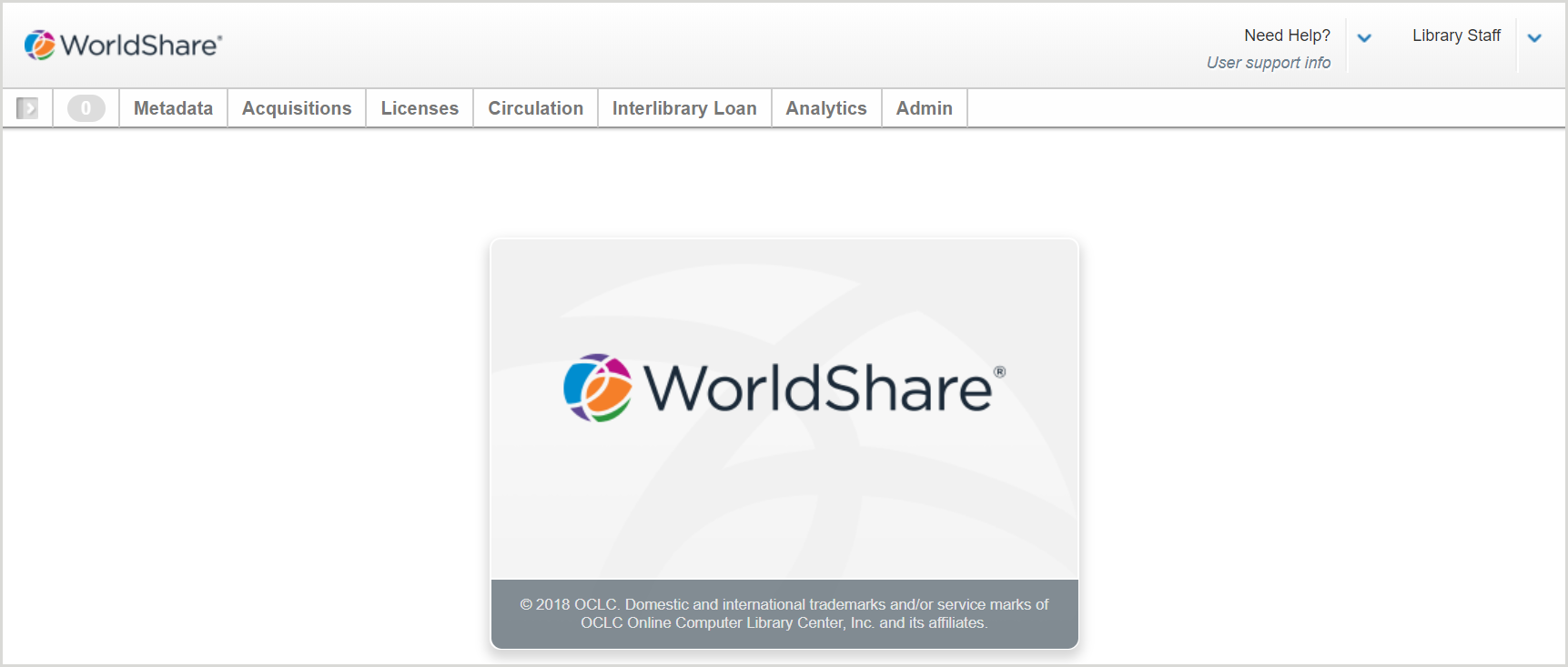Add a privacy notice
Institution administrators can now request OCLC to add an institution-defined privacy notice to the staff and patron login step for many OCLC services including WorldShare Acquisitions.
If you add a privacy notice, it will be displayed after the staff or patron is presented with their login screen. The number of times the privacy notice is displayed Is based on the timeframe configured for the institution.
To request the addition of a privacy notice for your institution, please contact OCLC Support in your region.
To illustrate an example, below are three screenshots that show the sequence for displaying the privacy notice. Once you log in (first screenshot) you are presented with the privacy notice (second screenshot). Once you click Continue, or if Continue is not selected after 40 seconds have passed, you progress to your application (third screenshot).