Cataloguing
New Cataloguing Layouts
New layouts have been included in the Titles and Names domains which include a consolidated set of fields organised across several tabs, including recently added administrative fields that up to now had to be added to your existing layouts in Layout Manager, and “quick data entry” fields to enable the entry of copies, URLs, etc. without having to go to a separate screen.
RDA Titles Layout
A new RDA layout is available in the Layouts dropdown list if the record that is currently displayed is not a serial or article record. (These media types have their own layouts). The RDA layout does not replace your existing layout as the default layout, but you can make it the default by clicking the star on the right of the layout name in the Layouts drop-down list:
The RDA layout includes five new sheets, plus the standard MARC Details and Audit Trail sheets:
The Main Details sheet includes the standard bibliographic fields presented in the order suggested by the RDA cataloguing guidelines. Where possible, quick data entry fields have been included to facilitate the entry of frequently-entered bibliographic data without having to switch to a separate screen. This includes:
extent (i.e. physical description):
Notes:
ISBN:
Copies:
The Abstract Sheet includes the Abstract field. Enter up to 32K of text.
The Digital Resource Details Sheet includes details of any linked URLs or other attachments for this resource.
You can either:
- Enter a URL directly into the locator field, and click >>. A WWW object will be created with the URL you entered in the Locator field.
- Click New to enter the object details of any other type of object (anything other than a URL).
The First Object Preview field below the list box, displays a preview of the actual web page, PDF or whatever is referenced by the first object.
Note: OLIB cannot preview digital resources that require authentication. You will have to supply your login credentials before the resource is displayed.
The Admin Data Sheet includes non-bibliographic fields that are used to “manage” the record, such as the title record number, the date catalogued, and information from the Circulation and Acquisitions modules.
The OPAC Information Sheet includes fields that relate to the record in the context of Folio, WebView, WorldCat and 3rd Party Discovery Services.
The Harvard Citation field enables you to preview the record in Harvard citation format, to confirm that it will be correctly delivered to your end users if they download it from Folio or WebView. It is non-editable.
The MARC Details Sheet and the Audit Trail Sheet are existing sheets used by other OLIB layouts.
RDA Serials Layout
The RDA Serials layout is available in the Layouts dropdown list if the record that is currently displayed is a serial record:
The Main Details Sheet presents bibliographic fields that are specific to serials:
The Management, MARC Details and Audit Trail sheets are the standard Serials Management sheet and the standard MARC and Audit Trail sheets used in other layouts.
The Admin Data and OPAC Information sheets are the same RDA sheets used in the Titles layout described above.
RDA Articles Layout
The RDA Articles layout is available in the Layouts dropdown list if the record that is currently displayed is an article record.
The Main Details Sheet displays bibliographic fields that are specific to articles:
All other sheets are the same RDA sheets used in the Titles and Serials layouts described above.
Note: the sheets are shared with all Media types; if you change anything on one of these sheets, this will be how the sheet appears for any other Media Types that use the same sheet.
Improvements to Names layouts
The standard Name layouts have been enhanced to incorporate additional existing and new fields. Any existing customised Name layouts will remain in place.
Changes to Personal names layout
New fields - Numeration · Fuller form of name · Filing name · Identification · Title · Dates ·
Title of a work · Manual Sort have been added to the Main Details sheet:
These new attributes map to MARC subfields for improved import/export.
Changes to Corporate Names layout
New fields - Part/section number · Title of a Work · Manual Sort have been added to the Main sheet.
The fields Date of Meeting (text field and YYYY) and Loc of Meeting field have been moved on the layout.
These new attributes map to MARC subfields for improved import/export.
Changes to Conference Author Names layout
New fields - Subordinate Unit · Sub. Jurisdiction · Filing Name · Part /section number ·
loc. Of Meeting · Title of a work · Manual Sort have been added to the Main sheet.
These new attributes map to MARC subfields for improved import/export.
When conference names are presented in the search hitlist, concatenated as a name in the names domain and in the titleauths attribute in titles, the name is presented according to AACR 2 rules, which is:
Conference Name (Number : Dates : Location)
Hitlist
Identifiers included on Names standard layout
The ORCid, VIAF and ISNI identifiers are now included on the Authority Control Details sheet of the standard layout:
Resource Description and Access Cataloguing (RDA)
OLIB cataloguing can be used to produce metadata of your library resources according to the Resource Description and Access guidelines http://rda-rsc.org/content/about-rda
Adopting RDA in OLIB is straightforward. You can
- utilise OLIB's standard cataloguing features and underlying database.
- utilise OLIB's RDA specific screen Layouts that present fields in accordance with the RDA list of attributes.
- utilise the Layouts' RDA specific fields for entering RDA specific elements.
- flag a record as Catalogued to RDA?
- ongoing, OLIB will be up to date with the lists of fixed vocabularies maintained by the RDA Steering Committee.
In Titles, when you select a Media Type, the Layouts dropdown makes the appropriate RDA Layout available:
- RDA (all materials other than Serials and Articles)
- RDA Serials
- RDA Articles
RDA Cataloguing Configuration
If all your original cataloguing is to be RDA cataloguing, this can be set in OLIB Defaults.
- Go to System Administration> OLIB Defaults.
- Click to display the details. In Cataloguing Defaults set RDA Cataloguing Rules in Use to Yes.
This saves time when cataloguers create new titles, by causing the Catalogued to RDA? flag to be set automatically to Yes.
RDA Data Elements
A new set of fields have been included to accommodate the data elements specific to RDA. These are reference data fields that contain values in keeping with the current lists of fixed vocabularies maintained by the RDA Steering Committee.
The new Yes/No field, Catalogued To RDA? should be used to denote explicitly that the resource has been catalogued to RDA standards. This is a mandatory field on the new RDA layouts. Thus, when you use these layouts to catalogue new records or modify existing records, you will not be able to save the record without setting this field to either Yes or No.
|
RDA Field |
RDA definition |
Set for these OLIB Media Types |
|---|---|---|
|
Mode of Issuance |
A categorisation reflecting whether a resource is issued in one or more parts, the way it is updated, and whether its termination is predetermined or not. This is flagged as a mandatory field on the new RDA screen. |
BKM · BVOL · CART · DVD · LLEAF · SER · SISS · SREC · VREC · WWW |
|
Content Type |
A categorisation reflecting the fundamental form of communication in which the content is expressed and the human sense through which it is intended to be perceived. This is flagged as a mandatory field on the new RDA screen. |
BKM · BVOL · CART · CHAP · LLEAF · LLFPT
|
|
RDA Media Type |
[Referred to in OLIB as the RDA Media Type to differentiate it from the OLIB media type] A categorisation reflecting the general type of intermediation device required to view, play, run, etc., the content of a resource. |
SREC · TRACK · VREC · WWW |
|
Carrier Type |
A categorisation reflecting the format of the storage medium and housing of a carrier in combination with the type of intermediation device required to view, play, run, etc., the content of a resource. |
SREC · TRACK · VREC · WWW |
These are not included in the reference data domains in OLIB. Instead, OCLC will monitor the vocabularies to identify any changes that are made to them.
To view these fields, go to Cataloguing Reference Data > Media Types
For example: Books (BKM) Media Type
You can set a default RDA Media Type, default Mode of Issuance and Content Type in the OLIB Media Type and Media Sub-type records, so that, when you start a new record or when you change to a different media type or sub-type, the RDA Media Type, Mode of Issuance and Content Type will be set automatically. The Default RDA Carrier Type field’s drop-down list will be re populated with the list of carrier types that can be used in conjunction with the RDA media type that you selected.
The OLIB installation process sets RDA appropriate values in the Media Types domain but you can edit them.
Exporting RDA Records to MARC
The RDA fields are exported to MARC as follows:
- Catalogued To RDA?: if this field is set to Yes, the MARC record will include a $e in the 040 tag. This subfield will be set to rda.
- Mode of Issuance: this is not explicitly exported to the MARC record. The MARC export process will continue to populate Leader/07 and Leader/19 as before, to represent the mode of issuance.
- Content Type: this will be exported to tag 336.
- Media Type: this will be exported to tag 337.
- Carrier Type: this will be exported to tag 338 .
Note: In an RDA record, the correct MARC tag for the publication details is tag 264 rather than tag 260. Whilst entering the publication details in OLIB, it is therefore important to set the 2nd indicator correctly so that, should you ever export the record in MARC format, the publication details will be included in tag 264 rather than tag 260. The Second Indicator is included on the standard Publication Details layout. If you do not use the standard Publication Details layout, you will have to add the field to your layout using Layout Manager.
The Second Indicator field defaults to # - Undefined. In RDA cataloguing, it should be set to the relevant “RDA” value, which will almost invariably be 1 – Publication
Title Series Linking
Improvements have been made to the process of cataloguing Series:
- You can now enter Title-Series information from the Catalogue> Series domain as well as the Titles domain.
- In the Titles domain, when you link the Series Title, there is now a Title-Series Relationship page.
- On the Title-Series Relationship page, if you enter a value in the Number (“text”) field and [Tab], OLIB will interpret this to populate the Vol./No. (strictly “numeric”) field below it. OLIB follows specific rules to determine what number to populate.
- The number populated in Vol./No. is used to determine the actual placement of the Title in the Series, if there are multiple titles in the series. For a Series with multiple titles, if you wish to re-position the Title in the Series’ list of titles, the Up/Down links now work correctly.
To add a Series to a Titles
- With the Title in modify, in the Series field click Search.
- Search for the Series title, check the box to select it and Insert.
- The Title-Series Relationship page displays in modify mode. Only 2 fields are editable – Volume / Number (“text”) and Vol./No.(Numeric).
- Enter the correct value in Volume / Number and [Tab]. OLIB populates the correct numeric value in Vol./No.(Numeric).
- This will determine the title’s position in the series’ list of titles.
- Save and Close.
To add a title to a series
- With the Series Title in modify, go to the Titles tab and click Search.
- Search for the Title to include in the Series and click Insert.
- The Title-Series Relationship page displays in modify mode. Only 2 fields are editable –Volume / Number (“text”) and Vol./No.(Numeric).
- Enter the correct value in Volume / Number and [Tab]. OLIB populates the correct numeric value in Vol./No.(Numeric).
- This will determine the title’s position in the series’ list of titles.
- Save and Close.
Series Number Sequencing
When a link is created between a title record and a series record by either of the above workflows, a number is extracted from the textual volume number information according to the process described below. This number will be used to determine where in the series the title should be listed in relation to the other titles in the series. If no number information can be extracted from the textual volume number information, the title will appear at the end after any titles that do have sequence information. An internal sequence number will be used to maintain this ordering. This sequence number can be amended manually if required, using the standard Up and Down re- sequencing options.
To correspond with the above changes to the system, the OLSTF and MARC imports will also set the appropriate sequence number based on the same extraction of the text imported.
The sequencing will also be handled accordingly when titles or series records are deduplicated.
Archiving a title will now also archive the links to the series records. Unarchiving the title will re- create the links and place them in the series according to the rules used for adding titles to a series.
As part of the installation of the Service Pack, the internal sequencing information will be set for all existing series according to the rules described above.
Deriving a number from the textual volume number information
Numbers are derived from the textual volume number information entered or imported according to the following process:
- If there are numbers in the value entered, the first set of one or more consecutive digits are used
- If there are no numbers, OLIB will look in descending order firstly for ordinal numbers in English (from one hundredth) and then cardinal numbers (from one hundred).
- If there remains no number to be derived, each word entered is examined as a possible Roman numeral, and converted if possible.
Series Title Actions / Methods
The Show All Title Details action, which launches a search to display a hitlist of all the titles in this series, has been amended to sort the title according to the position in the series, according to the internal number.
A new method has been added, Reset Sequencing.
This method will replace the internal sorting with the sorting derived from the numeric and text fields on the title-series link record. This is useful if several link records have been edited and their positions in the series should be changed as a result.
Default Responsibility Type
A default Responsibility Type can now be assigned to each Name Type in OLIB. Some default data is provided as standard.
|
Name Type |
Default Responsibility Type |
|---|---|
|
Personal |
Author |
|
Conference or meeting |
Conference Author |
|
Corporate Body |
Corporate Author |
These can be viewed in the Name Types domain (Catalogue Reference Data).
e.g. Corporate Body:
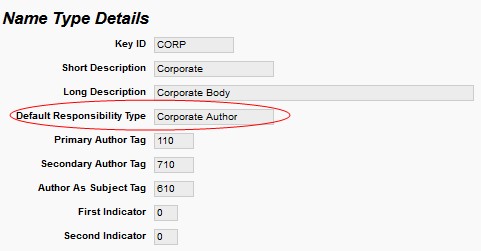
When adding a new Name to a Titles record, the Title-Author Relationship page will now already contain the Responsibility Type, based on the above defaults:
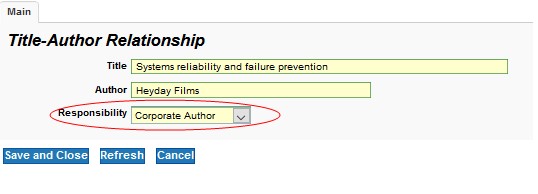
The Responsibility can be changed if required.
The defaults themselves can also be changed in Catalogue Reference Data> Name Types.
Changes to Edit Responsibility Action
When using the Edit Responsibility action in the Authors field:
or the Edit link record in the Series field:
The link record now opens in modify mode.
Changes to All Titles search
The All Titles Search (from the Titles search) hitlist display has been amended.
The results hitlist now displays:
- The main title as well as the alternative title
- The alternative title type is included where relevant
- The output format approach is used to determine the display of the main title's details (as in the standard Title Search)
- The Title's media type/sub-type
- The classmark
- The Number of. Copies
Additionally, the search is now sorted first by the alternative (or series) title and then the main title.
Permanently Delete Titles action
In Titles, the Delete Title action has been renamed so that it is not used accidentally and is listed apart from commonly used actions, such as the Export action.
- Go to Titles and check the box next to the Title you want to delete.
- In Other Actions select Permanently Delete Titles:
OLIB carries out the normal checks so that deleting the Title or Copy records would not result in data corruption in your database.
New Label for Archived Copies search
The Archives> Archived Copies search was missing the “Archived” label (other archive domain searches for e.g. Titles, Orders, Users etc are labelled correctly). This has been corrected in Archived Copies:
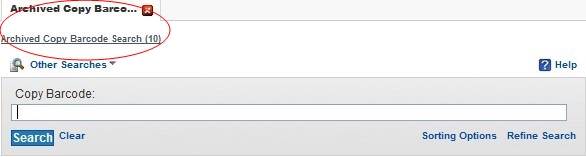
Title sort by primary classmark
It is now possible to sort a title search by primary classmark and by media type.
- Go to Titles and perform your search.
- At the foot of the page in Sorting by, click the Add More button. OLIB displays the Add Sorting Criteria window, where you can select Classmark:
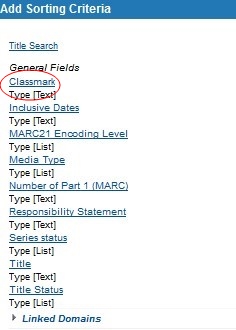
Enhancements to Folders
A number of new features have been added to the Folders within OLIB Web.
Search for records saved in a Folder
When viewing a folder of bibliographic items it has now possible to apply refinements or sorts. This new feature allows a search at the main titles to be limited to titles that are in a particular folder, or one of a set of folders, and to be further limited by other criteria, for example, No.
copies, date catalogued, etc. This can be done by performing a Titles search and filtering the results by one or more selected Folders:
- In the Titles domain enter search details e.g. first few words of title.
- Click Refine Search. In the Refine Search box, click Linked Domains.
- In Linked Domains click Folders:
The Refine Search box for Folders is displayed:
- Select from Folder, Folder Type or Owner
e.g.: Select Folder and verify if the Folder is One of / Not One of.
- Click the Select Items icon
:
- Use the check box on the relevant Folder(s) and click OK. (You can select two or more folders to retrieve titles that are in any of the chosen folders).
- Back on the search form click Search:
OLIB displays matching items in the Folder(s) you selected.
Folder Activity in Audit Trail
The addition of titles to folders and the removal of titles from folders is now recorded in the title record’s audit trail.
The audit trail entry indicates who added the title to the folder or removed it from it.
In the Deleted Titles domain, this will show after the deletion action record.
In addition, the Added By user and Added On date are now shown in the Personal Folders domain for titles, copies and users. This shows the time if the record was added “today”, or the date if it was added prior to “today”.
Note: The Audit Trail attribute will exclude changes made by daystart or the OLIBWVSYS login (as introduced in Service Pack 11.) An additional attribute, Audit Trail (system updates), can be added to your Titles layouts to show the changes made by daystart or the OLIBWVSYS login.
Subject Types & Classmark Type Code fields
Ten new combo fields have been included in Titles, one for each of the subject type codes (0-9).
The drop-down lists for these fields include the subjects with a subject type that has been allocated to the respective code. Here the Bulletin Subject Type has been allocated a Subject Type Code 1.
The attributes can be added to the titles layout next to the corresponding subject list field.
Staff can quickly add a subject to a title using the drop down list, without having to open the dependent search, search for the subject to be added and click Insert.
|
A field have also been added for class type code 9 classmarks, which can be added to the Classmark 9 list. The attributes can be added to the titles layout next to the corresponding Class field.
|
|
Staff can quickly add a classmark to a title using the drop down list, without having to open the dependent search. |
