About OLIB Web
OLIB Web is a web based client application that is used as part of the OLIB suite of products. It is used via a web browser and is intuitive to use.
You can use it both to configure and to operate OLIB, including all the major modules.
Workflow management
Information in all areas of the system is accessed via a Search Window. The data in most domains is viewed by first performing a search to locate the records of interest. To find a particular record, to browse the database for information that might be of interest, or to list all the records in a relevant domain you use a Search Window.
Breadcrumbs
In OLIB Web the views you use to search and manipulate data are connected by the concept of 'threads' - a trail of where you have been in the application. In OLIB Web, windows are always full screen, with the 'breadcrumbs' displayed at the top of the screen, e.g.
Users by Surname/Forename/Init > Users Record > Copies Record
This is how the thread is displayed when you search for a User, display their record details, then click in the Loans Record section to view the Copy currently on loan.
Tip: when viewing the details of a record, return to the list view by clicking above on the previous link in the thread, e.g.
Users by Surname/Forename/Init > Users Record
In OLIB Web you can always go back to any point in the trail e.g. back to the beginning. You keep the subsequent 'moves' unless you go somewhere that leaves the current point in the trail.
A new trail is created by -
- a search from the Menu
- any new record created in its own right (not created just for insertion into an existing record)
Creating a new record from a dependent search does not create a new trail.
Tabs
When there are multiple trails open, tabs are displayed at the top for each. The trail you are currently on shows a tab that appears at the front and only the current tab can be closed. When you close a tab, this ends all the points on the trail and if this included editing a record, it will lose any changes you made.
Context features
Depending on the context you are in, OLIB Web displays links and buttons to offer available actions. For example:
- when you first open a domain from the Menu, there are options to use Other Searches other than the default, and to create a New Record
- when you display the details of a record options include changing the screen Layout and the ability to Modify Record
- when you switch a record into edit/modify mode, the screen re-draws to display links allowing you to add New, and Search for dependent records
OLIB Web header

Note: the number of icons shown may differ depending on your OLIB implementation.
This displays:
- Current Workspace
- The Circ Desk link: you can open the Circulation Desk screen from anywhere within OLIB by clicking the Barcode icon or using the Ctrl+i keyboard shortcut.
- Options
- Access to log or track your support calls
- Link to OLIB help pages: access information on OLIB FAQs, OLIB documentation and training, other OCLC products
- Option to Logout
Below this, the currently logged in user and location are shown.
These are system wide features and can temporarily be removed from display in order to create more working space for e.g. searching and record editing.
- To collapse the header click the up arrow button above.
- Click again to reinstate the header.
Re-sizing columns
The columns in a list box can be manually resized using the drag feature on the column boundary.
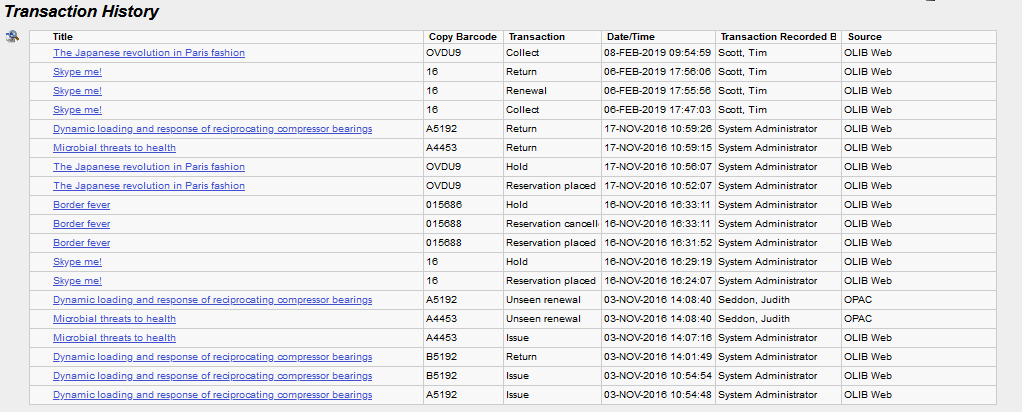
The size will persist in the browser for the display of this list box on this record (whether in edit or display mode) for the duration of the browser session – even if the user logs out of OLIB Web and logs back in again.
