Links to WorldCat
Folio can display links to WorldCat in the hitlist and the title details.
Example in Folio hitlist:
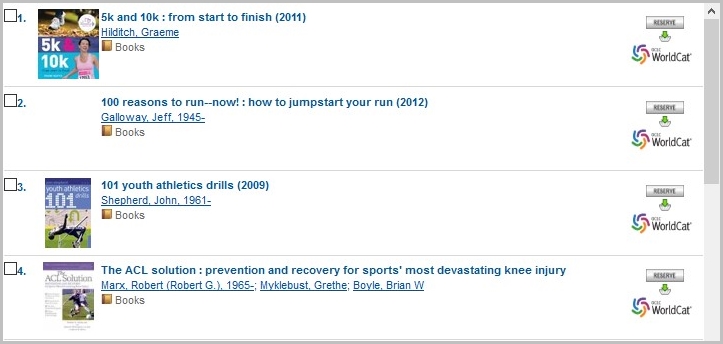
When the end user clicks the link, they are taken to the same record in WorldCat:
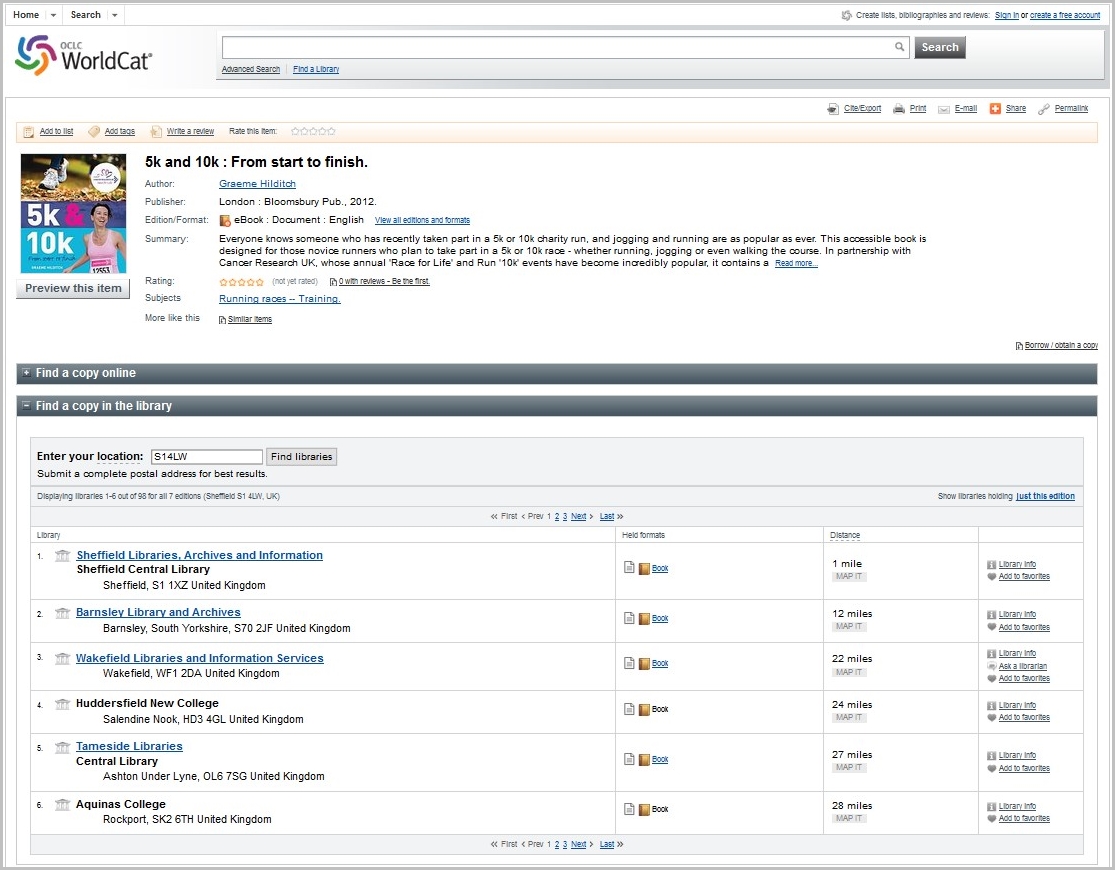
Title hitlist in Folio
The configuration settings required to display the link to WorldCat on the title hitlist are:
- owc_url1
- owc_url2
- owc_link_text (optional)
- Go to OPAC> Configuration Settings.
- Search owc to check that the above settings do not already exist.
- Click New Record and create the settings in g_title_hitlist as shown below.
owc_url1
This setting defines the first part of the Open WorldCat link on ISBN.
| Field | Example | Description |
|---|---|---|
| Config Block | g_title_hitlist | |
| Setting | owc_url1 | |
| Description | The first part of the Open WorldCat link | |
| Value | "http://www.WorldCatlibraries.org/wcpa/isbn/" | Enter the WorldCat ISBN permalink surrounded by double quotes |
| Value 2 | ||
| Value 3 | ||
| Allowable values | The first component of a valid URL for the Open WorldCat link | |
| Sequence 1 | 29 | |
| Sequence 2 | 0 | |
| Include? | Y |
owc_url2
This setting defines the second part of the Open WorldCat link.
There are two options for this setting:
Location/Postcode and WorldCat icon
The first part of this value is used to indicate your location/postcode enabling WorldCat to display the holding libraries with the ones closest to you at the top.
The second part of this value is the html code to display the WorldCat logo as the hyperlink:
| Field | Example | Description |
|---|---|---|
| Config Block | g_title_hitlist | |
| Setting | owc_url2 | |
| Description | ||
| Value | "?loc=XXXX' TITLE='Find this record in WorldCat'> <img src='https://static1.WorldCat.org/wcpa/re...asthead_en.png' alt='WorldCat' height='36' width='104" |
Enter surrounded by double quotes. Replace XXXX with your library postcode. This string includes the WorldCat logo. Note: no single quote is required to close the width value, the double quote is used to close the whole value setting. |
| Value 2 | ||
| Value 3 | ||
| Allowable values | The second component of a valid URL for the Open WorldCat link. Replace XXXX with your library's postcode. | |
| Sequence 1 | 29 | |
| Sequence 2 | 0 | |
| Include? | Y |
Location/Postcode only
Alternatively include only the postcode in the Value field - "?loc=XXXX"
With this option, you then define the hyperlink text in owc_link_text.
owc_link_text
Create this setting to define the hyperlink text if you are not displaying the WorldCat logo as above.
| Field | Example | Description |
|---|---|---|
| Config Block | g_title_hitlist | |
| Setting | owc_link_text | |
| Description | The text of the hyperlink | |
| Value | "WorldCat" |
Enter your preferred text surrounded by double quotes. |
| Value 2 | ||
| Value 3 | ||
| Allowable values | Any text | |
| Sequence 1 | 30 | |
| Sequence 2 | 0 | |
| Include? | Y |
Title details in Folio
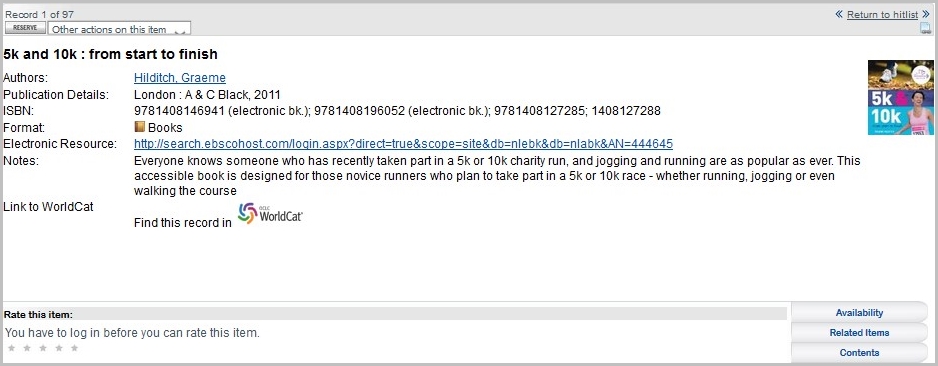
The configuration setting required to display the link to WorldCat on the Folio title details screen is:
- output_format2
In the tidetails array in g_title_details, create an output_format2 setting containing the display text, ISBN OLSTF tags and WorldCat URL link details.
- Go to OPAC> Configuration Settings.
- Search tidetails to check that the settings do not already exist.
- Click New Record and create the output_format2 setting:
| Field | Example | Description |
|---|---|---|
| Config Block | g_title_details | |
| Setting | tidetails | |
| Description | WorldCat link | |
| Value | output_format2 |
|
| Value 2 | "Link to WorldCat" | If a label is also required, this can be added here. |
| Value 3 | "#ISNN##I1#Find this record in <a href=http://www.WorldCat.org/isbn/<IS> target="_new" style="font-weight:normal"> <img src='https://static1.WorldCat.org/wcpa/re...asthead_en.png' alt='WorldCat' height='36' width='104'></a>#/I1##/ISNN#" |
Enter this text to enable a link to WorldCat which includes the WorldCat logo. |
| Allowable values | Any text | |
| Sequence 1 | 4 | |
| Sequence 2 | 11 | |
| Include? | Y |
