Facet sidebar
In the welcome screen
The facets sidebar on the welcome screen is determined by the default search option. In the standard system this will be the keyword search.
In each search option
The facets which appear for each search are controlled by that search’s facet array, so the facets for the keyword search are controlled by kws2_facets in the g_kws2 configuration block:
- Go to OPAC> Configuration settings.
- Search for the setting kws2_facets:
| 604001 | 1 | g_kws2 | kws2_facets | "mtp" | 1 | 1 | Y |
| 604012 | 1 | g_kws2 | kws2_facets | "pdate" | 1 | 2 | Y |
| 604006 | 1 | g_kws2 | kws2_facets | "loc" | 1 | 3 | Y |
| 604003 | 1 | g_kws2 | kws2_facets | "name" | 1 | 4 | Y |
| 604022 | 1 | g_kws2 | kws2_facets | "subj" | 1 | 5 | Y |
| 604019 | 1 | g_kws2 | kws2_facets | "classmark" | 1 | 6 | N |
| 604026 | 1 | g_kws2 | kws2_facets | "lang" | 1 | 7 | N |
| 604029 | 1 | g_kws2 | kws2_facets | "shelf" | 1 | 8 | N |
| 604036 | 1 | g_kws2 | kws2_facets | "objtp" | 1 | 9 | N |
In the above, the facets displayed for the keyword search have Include=Yes, so the facets that display for the keyword search are media type, publication date, location, name, subject.
The facet arrays for searches are:
- kws2_facets for the Keyword search
- tiau_facets for the Title/Author search
- adv_facets for the Advanced search
- subject_facets for the Subject search
- Click on the Setting link to view/edit the details.
Include, exclude and re-order facets
- Using Include? set to Yes or No, you can include or exclude facets as required.
- Change the Sequence 2 value as required to change the order of the facets. For example you may want the Subject facet to be near the top of the facet pane, so change Sequence 2 to number 3.
In Folio, the facets that are listed in the facets bar are the ones for which there is at least one title record in any of the title sets that are linked to any of the user sets that the user belongs to. If there is no logged in user, this will effectively be the Default Title Set.
This does not apply to:
- “pdate” - publication date
- "obj" - object type: this is a list of all the object types that are in use for at least one title in the database, even if it is not included in the title set.
| "Fixed" Facet Block Options | Description |
|---|---|
| “loc” - copy location | All the locations that are not excluded from and/or included in the Default Title Set are listed in this facet block, in alphabetical order by the location long description. |
| “lang” – language | All the languages that are linked to at least one title in the Default Title Set are listed here, in alphabetical order by language long description. |
| “shelf” – copy shelf | All the shelves that are linked to at least one copy of any titles that are included in the Default Title Set are listed here, in alphabetical order by shelf long description. |
| "mtp",“mstp” - media / media sub-type | All the media / media sub-types that are associated with at least one title in the Default Title Set are listed in here, in alphabetical order by the media sub-type long description. |
| "musf" - musical form | All the musical forms that are associated with at least one title in the Default Title Set are listed in here, in alphabetical order by the musical form long description. |
| "acn" - additional conditions | This allows you to filter on any predefined Additional Conditions. |
| "Variable" Facet Block Options (depends on search results) | Description |
|---|---|
| “name” – authors | Initially this displays with no entries. Once a search is run, it displays the “top ten” authors in the hitlist, sorted by the number of titles linked to each author. |
| “subj” – subjects | Initially this displays with no entries. Once a search is run, it displays the “top ten” subjects in the hitlist, sorted by the number of titles linked to each subject. |
| “classmark” – classmarks | Initially this displays with no entries. Once a search is run, it displays the “top ten” classmarks in the hitlist, sorted by the number of titles linked to each classmark. |
Display text
Each facet which is enabled for the specified search has two corresponding settings which determine:
- the text in the facet block heading, e.g. fb_header_name - such as "Author"
- the text which is displayed if there are no entries in that facet block, e.g. fb_norecs_name - such as "No authors to list"
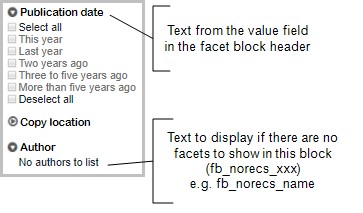
For the keyword search fb_header_xxx and fb_norecs_xxx are present for media types (mtp), authors (name), media sub-types (mstp), locations (loc), publication dates (pdate), classmarks (classmark), subjects (subj), languages (lang), shelves (shelf).
Example
In this example some of the keyword search facet block settings are displayed. To view these:
- Go to OPAC> Configuration Settings.
- Choose the search Configuration Settings by Config Block.
- Search using Config Block: g_kws2; Setting: fb_; Interface: [1 or 2..etc..if relevant]
| Config Setting | Interface | Config Block | Setting | Value | Sequence1 | Sequence2 | Include? |
|---|---|---|---|---|---|---|---|
| 604002 | 1 | g_kws2 | fb_header_mtp | "Format" | 2 | 0 | Y |
| 604011 | 1 | g_kws2 | fb_norecs_mtp | "No media types to list" | 9 | 0 | Y |
| 604004 | 1 | g_kws2 | fb_header_name | "Author" | 3 | 0 | Y |
| 604010 | 1 | g_kws2 | fb_norecs_name | "No authors to list" | 8 | 0 | Y |
| 604008 | 1 | g_kws2 | fb_header_loc | "Copy location" | 6 | 0 | Y |
| 604009 | 1 | g_kws2 | fb_norecs_loc | "No locations to list" | 7 | 0 | Y |
| 604013 | 1 | g_kws2 | fb_header_pdate | "Publication date" | 10 | 0 | Y |
| 604014 | 1 | g_kws2 | fb_norecs_pdate | "No publication date options to list" | 11 | 0 | Y |
| 604023 | 1 | g_kws2 | fb_header_subj | "Subject" | 15 | 0 | Y |
| 604024 | 1 | g_kws2 | fb_norecs_subj | "No subjects to list" | 16 | 0 | Y |
[Related values grouped together]
Any or all of these can be modified to change the heading or the text displayed when no records are found.
Display facet boxes open or closed
Determine whether the facet box is displayed expanded or collapsed when the search form is displayed. The setting is in the relevant xxx_facets array, in Value 2. This determines if the facet box should be displayed collapsed (Value 2 = "closed"). Otherwise it will be displayed expanded.
For example, kws2_facets (Keyword search) - this is the record for the author "name" facet displayed:
| Config Block | g_kws2 |
|---|---|
| Setting | kws2_facets |
| Description | [optional] |
| Value | "name" |
| Value2 | "closed" |
| Values3 | |
| Allowable values | A valid facet name. |
| Sequence 1 | 1 |
| Sequence 2 | 4 |
| Include | Ja |
This would cause the facets boxes in the Keyword search to be closed. (Other search arrays include – tiau_facets (title/author search); isbn_facets; subject_facets; name_facets).
Publication date
The Folio facet options include:
- Select all
- This year
- Last year
- Two years ago
- Three to five years ago
- More than five years ago
- Deselect all
The publication date options are set by the xxx_pdate_opts array within the relevant search configuration block. So the options for the keyword search are controlled by kws2_pdate_opts in g_kws2.
To view these:
- Go to OPAC> Configuration Settings.
- Search for kws2_pdate_opts.
| Config Setting ID | Interface | Config Block | Setting | Value | Sequence1 | Sequence2 | Include? |
|---|---|---|---|---|---|---|---|
| 604015 | 1 | g_kws2 | kws2_pdate_opts | "0" | 12 | 1 | Y |
| 604016 | 1 | g_kws2 | kws2_pdate_opts | "1" | 12 | 2 | Y |
| 604017 | 1 | g_kws2 | kws2_pdate_opts | "2" | 12 | 3 | Y |
| 604018 | 1 | g_kws2 | kws2_pdate_opts | "3*4*5" | 12 | 4 | Y |
| 604025 | 1 | g_kws2 | kws2_pdate_opts | ">5" | 12 | 5 | Y |
Valid values are:
| Publication Date Values | Definition |
|---|---|
| 0 | The current calendar year – this automatically changes to the new calendar at the start of a new year. |
| n (i.e. any single number), e.g. 1 | n years before the current year. So if this value is 1 – then the year is 2019 if the current year is 2020. |
| n*n+1*n+2*n+3 (a range of years, e.g. 3*4*5*6 | A range of years, for this example between 3 and 6 years ago. |
| >n, e.g. >10 | More than n years ago, e.g. more than 10 years ago. |
| <n, e.g. <5 | Less than n years ago, e.g. less than 5 years ago. |
| -n, e.g. -1 | Next year, so anything with a publication date 1 year later than the current year. |
| <0 | Anything published in the future |
| >0 | Anything published earlier than this year. |
The options in the publication data facet are sorted with anything including a less than symbol first, then values sorted by the value itself and finally any values with a greater than symbol.
If the Value 2 field for a xxx_pdate_opts setting includes text – then that text displays as the field label. For example if you click on the Setting link to display the details:
| Config Block | g_kws2 |
|---|---|
| Setting | kws2_pdate_opts |
| Description | [optional] |
| Value | "3*4*5" |
| Value 2 | "Three to five years ago" |
| Value 3 | |
| Allowable values | A number or range of numbers separated by an asterisk, e.g. "3*4*5". Enter the text to display in the facet block in the Value 2 field, surrounded with double quotes. |
| Sequence 1 | 12 |
| Sequence 2 | 4 |
| Include? | Ja |
If the Value 2 field doesn’t include any text then the date is displayed.
Exclude an Author from Folio facet
►Cataloguing> Names
It is possible to mark an author in such a way that it is not included in the Folio Author facet list even though it is linked to titles in the hitlist. This might be useful to hide electronic content providers such as Ebrary, who may have been entered on OLIB as an Author.
A Yes/No attribute in the Names domain facilitates this:
- Exclude from Folio Authors Facet
This is not supplied in the standard OLIB system. The system administrator would need to add this to the Authors (Names) layout using Layout Manager. Suggested location: Controls sheet.
Tip: add the attribute with Style of Edit Box.
When the above field is in place in the Names domain:
- Search for the Author you want to be excluded in Folio.
- Set Exclude from Authors facet? = Yes.
Miscellaneous settings
The following settings should also be included for any new facet block you create:
| Setting | Configuration Block | Description |
|---|---|---|
| facet_checkbox_title_xxxx | g_sidebar | The text for the TITLE and ALT tag for the facet block's checkboxes |
| xxxx_Select_All | g_sidebar | The hover text for the Select All icon in the facet block |
| xxxx_Deselect_All | g_sidebar | The hover text for the Deselect All icon in the facet bloc |
Sidebar header
The text at the top of the facets sidebar is taken from the fb_sidebar_header in the Configuration Block for that search.
For example the text for the sidebar header in the keyword search is:
- Refine your search by:-
| Config Setting ID | Interface | Config Block | Setting | Value | Sequence1 | Sequence2 | Include? |
|---|---|---|---|---|---|---|---|
| 604032 | 1 | g_kws2 | fb_sidebar_header | "Refine your search by:-"" | 21 | 0 | Y |
Clear all
This appears by default at the top of the Facet block
If you want to change the text:
- Create 2 new settings in the configuration block g_sidebar:
- Create the setting clearall_checkbox_label to specify the label.
- Create the setting clearall_checkbox_title to specify the hover text.
- Enter the new text in double quotes.
- Set Sequence 2= 0.
Pre-selected facets search
Optionally you can configure Folio to include search options on the Search Options menu that are pre-filtered. This is done by pre-selecting facets in the facets sidebar when the new search option is chosen, e.g.
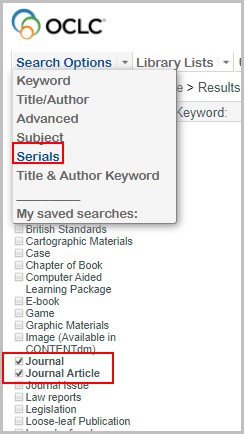
Overview
To configure a search with pre-selected facets to be included in the Search menu:
- Create a new Configuration Block that represents the new pre-filtered search.
- Add several new configuration settings that belong to the new configuration block.
OLIB is supplied with a sample configuration block to help you with the configuration. It can be copied and modified accordingly:
- g_pf_sample
Go to OPAC> OPAC Config Block and search for g_pf% if you want to view this file.
The steps below show you how to create a new g_pf_XXXX similar to the sample above. This uses a new search called "Serials" as an example.
Create a new Config Block
Create a new configuration block representing the pre-filtered search, with a name comprising the g_pf_ prefix plus a suitable mnemonic, e.g. g_pf_serials:
- Go to OPAC> OPAC Config Block.
- Click New Record.
- In Config Block Name enter g_pf_serials.
- Enter a value in Description, e.g. Serials.
Create new configuration settings
The new settings below all belong in the new configuration block, e.g. g_pf_serials.
Create each setting as follows:
- Go to OPAC> Configuration Settings.
- Click New Record.
- Enter details for each of the settings as shown in the examples below. Config Block Name = g_pf_serials for all of them.
(a) Create the pre-faceted search in Folio's Search Options box:
- Go to OPAC> Configuration Settings.
- Click New Record to create an smenu_options setting for the g_pf_serials config block. Enter as follows:
Value should be set to the Config Block Name without the "g_" prefix, e.g. pf_serials. This will then include the search in the Folio Search Options menu.
Value 2 will be the name displayed in the Search Options menu.
This will add an entry in the smenu_options array to represent the pre-faceted search.
(b) Add text for top of facets sidebar
- Go to OPAC> Configuration Settings.
- Click New Record to create an fb_sidebar_header setting for the g_pf_serials config block. Enter as in this example:
This displays "Refine your search by:-" at the top of the facets sidebar when the search option is selected.
(c) Create a pf_xxx_facets array setting
Add a pf_xxx_facets array with at least one entry for the facet that is being pre-filtered on. For example, if the pre-filtered search limits the search to serials, include an entry in the pf_serials_facets array for “mtp” (media type).
- Go to OPAC> Configuration Settings.
- Click New Record to create a pf_serials_facets setting for the g_pf_serials config block. Enter as in this example:
(d) Add fb_header_mtp settings
This is to display some text at the top of the facet blocks with entries in the e.g. pf_serials_facets array.
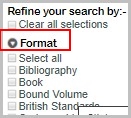
- Go to OPAC> Configuration Settings.
- For example click New Record to create a fb_header_mtp setting for the g_pf_serials config block. Enter as in this example:
(e) Create preselected facet setting
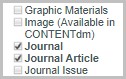
Add a presel_facet_xxx setting for each facet that is to be pre-filtered. The Value field should contain a semi-colon separated list of the key IDs of the facet items that are to be pre-selected, surrounded by double quotes. For example, if the search is to be pre-filtered for books and serials, add a presel_facet_mtp setting with BKM;SER in the Value field.
- Go to OPAC> Configuration Settings.
- For example, click New Record to create a presel_facet_mtp setting for the g_pf_serials config block. Enter as in this example:
(f) Create searchfields array
Add a searchfields setting to specify which search input fields should be displayed when the search option is selected:

- Go to OPAC> Configuration Settings.
- For example click New Record to create a searchfields setting for the g_pf_serials config block. Enter as in this example:
(g) Configure a title or keyword search
Add a BaseCB setting with either tiau or kws2 in the Value field to specify whether a title search or a keyword search should be run.
Go to OPAC> Configuration Settings.
Click New Record to create a BaseCB setting for the g_pf_serials config block. Enter as in this example:
New settings take effect when you next reload Folio.