Enable enquiry management
Enquiry Management allows Folio users to submit enquiries which are subsequently processed by library staff. Staff respond to Users enquiries using the Enquiry Management area of OLIB Web. You first need to enable the Folio Submit enquiry link and the Enquiries tab, using OPAC configuration.
Enable Submit enquiry in the User Services menu
The Submit enquiry option allows the user to enter details of their enquiry.
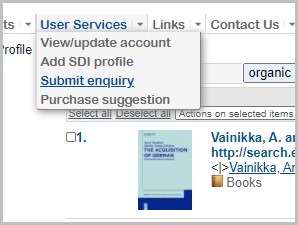
To enable the Submit enquiry option in User Services, you need to set Include?=Y for the relevant setting:
- Go to OPAC> Configuration Settings.
- To find the relevant user menu option search for usmenu_options.
- Tick the box for the relevant setting:
| Config Setting ID | Interface | Config Block | Setting | Value | Sequence 1 | Sequence 2 | Include? |
|---|---|---|---|---|---|---|---|
| 604953 | 1 | g_uservmenu | usmenu_options | "enquiry" | 1 | 4 | Y |
- The Other Actions box will appear at the foot of the screen – select Include. OLIB now displays the updated value.
The change takes effect in the OPAC immediately so the Submit enquiry option will be immediately visible to users.
When the user clicks Submit enquiry, Folio provides the user with a form to enter details of their query:

For the To Be Completed By date, the user selects a valid date from the calendar provided.
 They click Save changes to submit the enquiry.
They click Save changes to submit the enquiry.
Enable the Enquiries tab in the user account details
The Enquiries tab shows the user their enquiries, with options to modify or cancel an existing enquiry and submit a new enquiry.
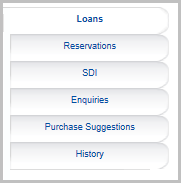
Set Include?=Y for the relevant setting:
- Go to OPAC> Configuration Settings.
- To find the relevant user details tab, search for userdetails_tabs.
- Tick the box for the relevant setting:
| Config Setting ID | Interface | Config Block | Setting | Value | Sequence 1 | Sequence 2 | Include? |
|---|---|---|---|---|---|---|---|
| 603835 | 1 | g_user_details | usdetails_tabs | "enq Enquiries" | 5 | 4 | Y |
- The Other Actions box will appear at the foot of the screen – select Include. OLIB now displays the updated value.
The change takes effect in the OPAC immediately, so the Enquiries tab will be immediately visible to users.
If the user has any current enquiries, they are visible when clicking the tab:

Using the Actions column, the user can edit or cancel an existing enquiry,
If the user has not submitted any enquiries, the You have not submitted any enquiries message is displayed.
