Acquisitions reference data
►Acquisitions Reference Data
OLIB is shipped with much of the necessary reference data pre-defined ready to create orders and create supplier records. However it is recommended that this reference data be reviewed.
Once you have reviewed the reference data,you may choose to set up defaults for all the reference data values, so that the ordering process is more streamlined. These can set at various levels - Default Reference Data Values.
Suppliers/Publishers: Acquisitions> Publishers/Suppliers
Your usual suppliers should be entered in this domain together with the Supplier Type = Supplier. Supplier records are used when compiling an order and supplier addresses should include minimally an Address Type of O for Orders. In the supplier’s record, you should specify which Currency is normally used with this supplier and, optionally, the default delivery period, default approval period, and annual subscription increases. Claim details are also entered here.
Delivery Methods
This domain can also be checked to define how a supplier should physically supply ordered items. Delivery methods are used when an order is created. This is not a mandatory field and a number of options are shipped with the system
- Courier
- FTP
- Fax
- Other
- Standard Mail.
These can be deleted / amended or added to.
Publisher/Supplier Types
Three types are shipped with the system and this is a mandatory field on a Supplier /Publisher record.
- Supplier
- Publisher
- Supplier/Publisher
Supplier Statuses
One status (Active) is shipped with the system. This is not a mandatory field and is only used to further define a supplier. Further status types can be created if required, e.g. Approval.
Tax Rates
These may also be relevant for recording tax if some types of items you acquire are taxable. Tax rates are used when an order is created. The following types are shipped with the system:
- Exempt
- Zero
- Standard (17.5%)
These can be deleted/amended or added to and can be set for Supplier Media Types below.
Currencies
The full list of ISO currencies is supplied with OLIB in this domain. One of these should be defined as your operating currency in the WorldView Defaults domain, e.g. GBP, Pound Sterling. The effectiveness of currencies used in order items is dependent on the exchange rates being updated regularly in the Currencies domain. When invoicing an item ordered in the original currency, the Currencies domain is re-checked so that the total cost of the invoice item reflects any change in the exchange rate which you may have recorded since ordering the item. (Changes in exchange rates are not retrospectively applied to records which already exist in that currency).
Supplier Media Type
The Supplier Media Type may be set up to automatically input discount, tax rate, and claims information based upon the relationship between the order supplier and the media type of the order item.
To create a Supplier Media type:
- Use New Record in Context in Acquisitions Ref Data> Supplier Media Types.
- Select the required Media Type from the drop down.
- Search and select the relevant Supplier. Use Notes to add any useful comment.
- Enter defaults in Tax Rate and Discount Rate.
Note: % is assumed and need not be entered in these fields. - Claim Sequences may be added at this point. Save the record.
Discount Rates
You can process discount rates on orders/order items using the Add Order Item (fast) ordering workflow that was introduced in OLIB 9.
This discount is then applied to any new order items that are created.
You can define the default discount rate at several levels in reference data:
- In the Supplier record
- For a specific Location for a Supplier
- At Supplier/Media Type level
- At Supplier/Location/Media Type level
See Default Reference Data Values.
The Discount field on the order screen will default to the discount rate that is defined at the lowest of these levels (supplier/location/media type being the lowest).
The Discount field will also change if either the supplier field, the order location field or the title field is changed while you are entering the order details. For example, if you change the order location, the Discount field will change automatically to the Default Discount rate that is defined for the new location.
Clear No. To Order and Item Price (non-reference data)
Clear No. To Order and Item Price are additional fields possible in the order item details. If needed, they are set up by the system manager using Layout Manager to add these attributes to the Orders screen:
- Clear No. To Order?
- Clear Item Price?
Recommended placing is here, text label: Clear?
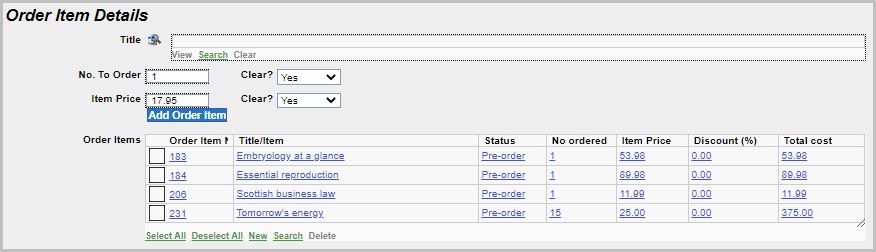
This allows No. To Order and Item Price to be cleared automatically, after selecting the title to add to the order, so they are cleared ready for the next order item you add.
These fields are not set to Yes or No when the order screen is displayed. No. To Order and Item Price will be cleared on return to the order screen after selecting a title to add as an order item. If you would like the contents of these fields to be retained on return from selecting the title, set the respective Clear field to No before clicking the Title button to search for the title you wish to add.
Retain account
Retain account is an additional field possible in the order item details. If needed, it is set up by the system manager using Layout Manager, to add this attribute to the Orders screen:
- Retain Account Yes/No
Recommended placing is her, text label: Retain?
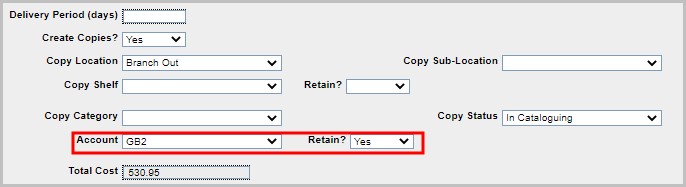
When adding order items, this field allows the Account to be retained, after selecting the title to add to the order.
The field defaults to null (No). So the default behaviour is that the account field is reset to the relevant default value (in supplier/media types, location, supplier or OLIB Defaults) on return from adding a title or by changing the supplier or order location. If you set Retain? = Yes, the Account is retained.
Configure No. To Order, Item Price, and Account default
The default value for the above attributes can be explicitly set to Yes or No.
- Go to System Administration> Admin Client Configuration.
- Enter order_retain% in the Enter the Attribute ID form field and click Search.
- From the results list, click order_retain_account to modify the attribute.
- Set Default Info to Y or N.
An OLIB Web rebuild will be required for this change to take effect.
