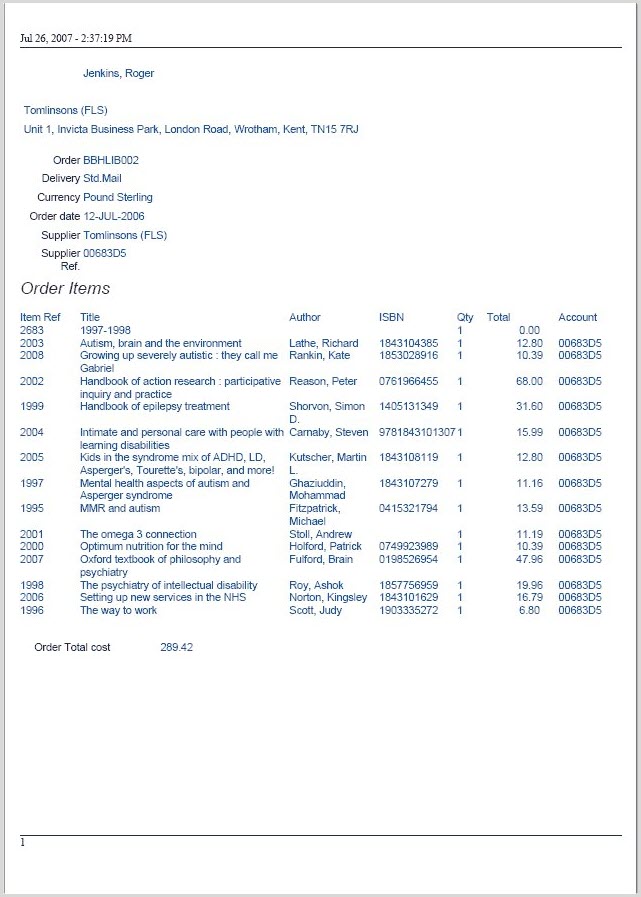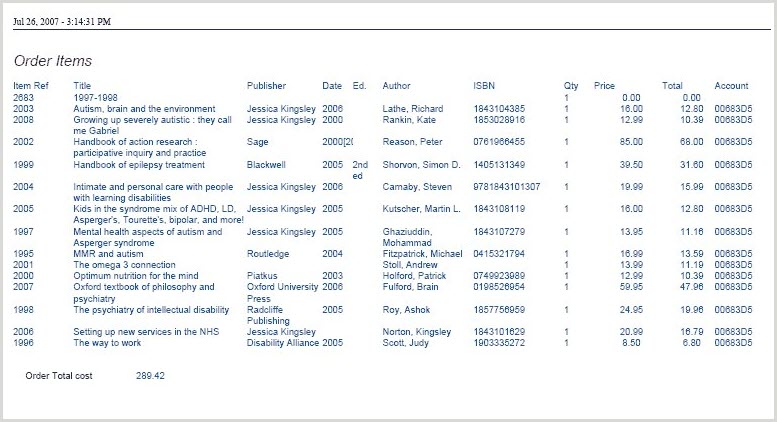Print orders
Overview
If you prefer to print out the order there are 2 alternative print layouts provided as default for sending to suppliers:
- A 1-page portrait letter style including order item details.
- A 2-page layout. The 1st page is a portrait style letter, the 2nd page is designed to be printed in landscape mode with the Order Items listed. This print layout includes more bibliographic details, including the full ISBN.
The order print layouts accommodate 13 digit ISBNs.
Single sheet layout
-
In the Orders domain find the Order to be printed.
-
Select the Order to be printed and click on the Print button.
-
A Print Record dialog box appears.
-
In the Print Layout field, select Orders Printing Layout (read only).
-
Select the preferred orientation, paper size, etc. and click Print.
-
This provides the output as PDF. Print the order from within the PDF display.
-
The Windows print dialog box appears. Select the required printer.
Two page layout
-
In this case, select the Orders Print Layout 1st Page in the print record dialog box to output the order letters (header) as PDF.
-
To print the 2nd sheet, load the Print Record dialog box again and this time select Orders Print Layout 2nd Page.
-
Change the paper orientation to landscape in the Print Record dialog box before outputting as PDF.