Security rules administration
Accessing the security rules administrative UI
The security rules administrative UI is linked to from the main /admin page. EZproxy hosted admin users may also access this page to examine their security rules.

Security rules administrative UI screens
The security rules administrative UI consists of three primary screens: a summary of active security rules, users exempt from rule enforcement, and a list of tripped rules.
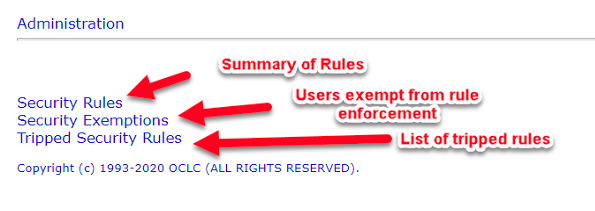
Security rules
The security rules screen summarizes the active security rules on your EZproxy server. Clicking the number in the Tripped column will show you specific events when that rule has been triggered.

Security exemptions
The security exemptions screen lists any users exempt from security rule enforcement and allows you to add new exemptions. Exemptions may only be added on this UI screen; there is no command-line equivalent. Please use this feature with caution, as it will exempt the user from all rule enforcement. This may be useful in the case of shared accounts or users whose internet service providers change IP addresses frequently.

Tripped security rules
The tripped security rules screen shows a summary of recently tripped security rules. Clicking on the number in the Observed column will show you detailed evidence describing why the rule was tripped.

