Run a query
Learn how to run a query in Choreo Insights.
Run a query
Before running a query, refer to About the Insights Builder to learn more about groups, analysis types, lists, and filters.
To run a query from the Choreo Insights user interface:
- Navigate to Insights > Insights Builder.
- Select the Analysis Type.
- All - Show titles held by either your libraries OR other libraries.
- Overlap - Show titles held by your library AND other libraries.
- Distinct - Show titles held ONLY by your library or group.
- Gap - Show titles held ONLY by other libraries (comparator libraries or lists).
- Input your institution(s) into My Libraries (A) by typing or choosing from the down-down menu.
- Input the Comparator Group(s) (B) you would like to use by typing a name into the text box or using the drop-down menu.
- Choose the comparator List(s) you would like to use by typing a name in the text box or using the drop-down menu.
- Select any Query Filters you would like to apply. For a list of filters, see About the Insights Builder > Query filters.
- Click RUN REPORT.
Query results
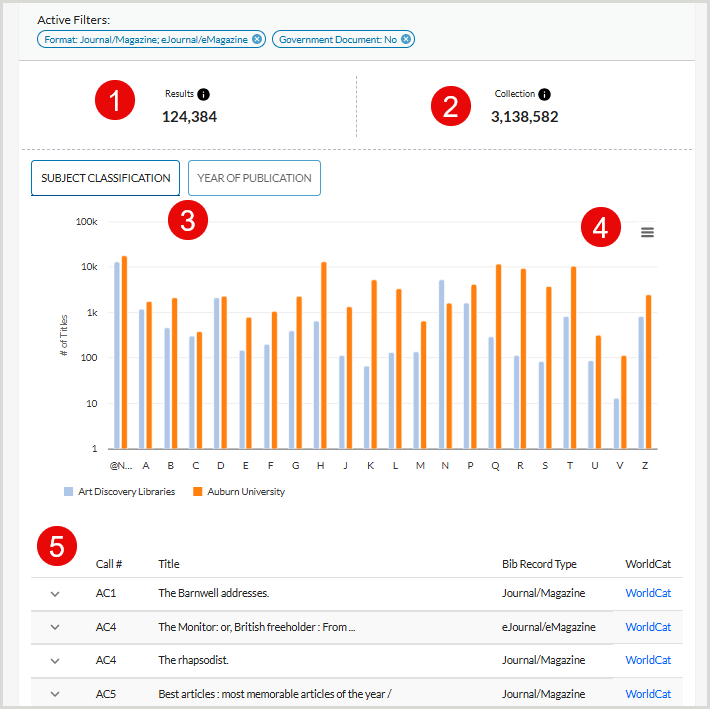
- Results - The combination of both your institution and the comparator group(s) that were added to the query.
- Collection - The count of all monograph items within your collection.
- # of Titles - A graph visualization by LC classification, of the number of titles held by your institution and the comparator groups chosen in this query.
- Export visualization - The visualization displays after you run your query. Click the three-bar menu to view it in full screen, print, or download as a PDF or image file.
- Titles list - The list of titles from the above graph, including a link to the WorldCat record.