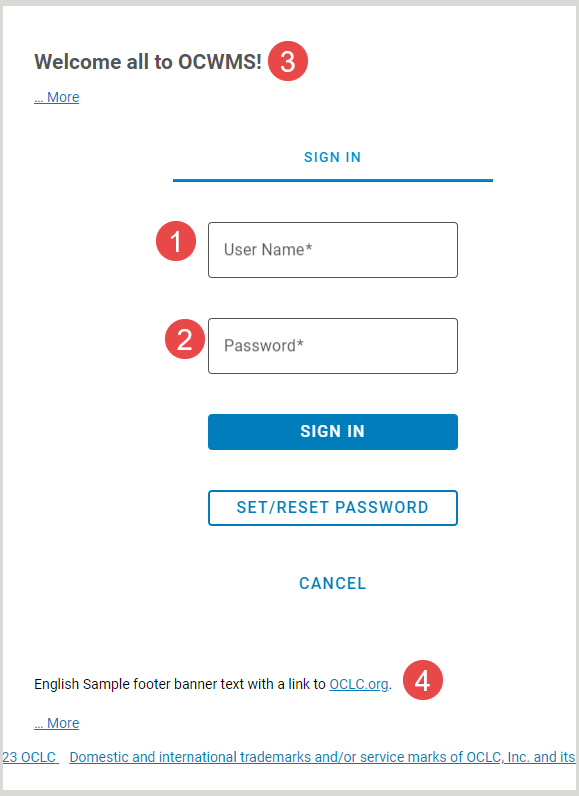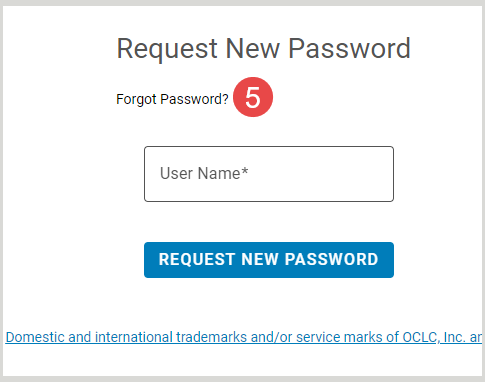Sign-In Custom Labels
Learn how to customize and translate the labels on your library's WMS Sign-in page.
Customize WMS Sign In Labels
Use these fields to customize the labels for your Sign In screen.
From the Sign-In Custom Labels screen:
- Click on the grey IdP information to display the settings.
- Click Add Translation next to each available label. The text is expanded to display additional fields.
- Select a Language from the drop-down list and enter Custom Text in the text field.
- Translated language options include Czech, Dutch, English, French, German, Italian, Japanese, Korean, Maori, Portuguese, Simplified Chinese, Spanish, Swedish, Thai and Traditional Chinese.
- Optional. Click Add Translations to add additional translations.
- Click Save Changes.
See the below images for the corresponding display on the Sign in screen. The labels include:
- User Name
- Password
- Header
- Footer
- Forgot Password Text
If special formatting is desired, you can use Markdown to modify your text. Refer to CommonMark Spec for examples and instructions. Commonly used options:
- Add italicized text:
- Place asterisks around the text to update.
- Example: *sample*
- Add bold text:
- Place two asterisks around your text.
- Example: **sample**
- Add bold and italics to text:
- Place three asterisks OR three underscore marks on each end of your text.
- Example: ***sample*** OR ___sample___
- Add a link to the message: Use angle brackets around the URL.
- Example: <https:sample.org>
- Links can only be added within the Header section.