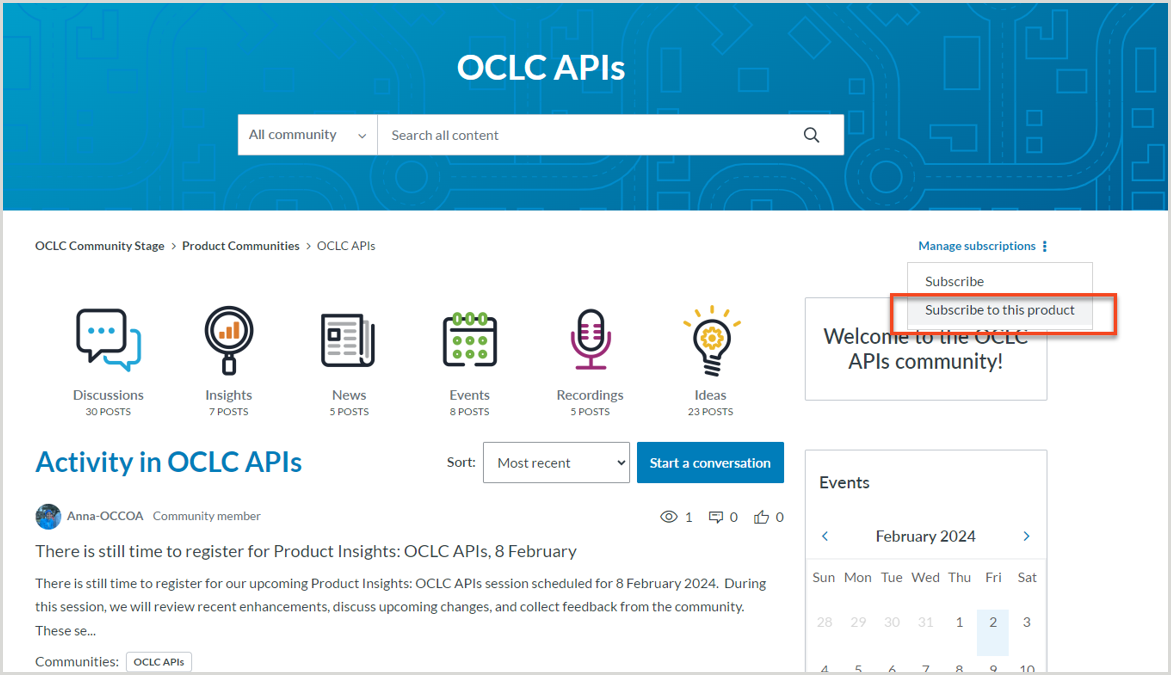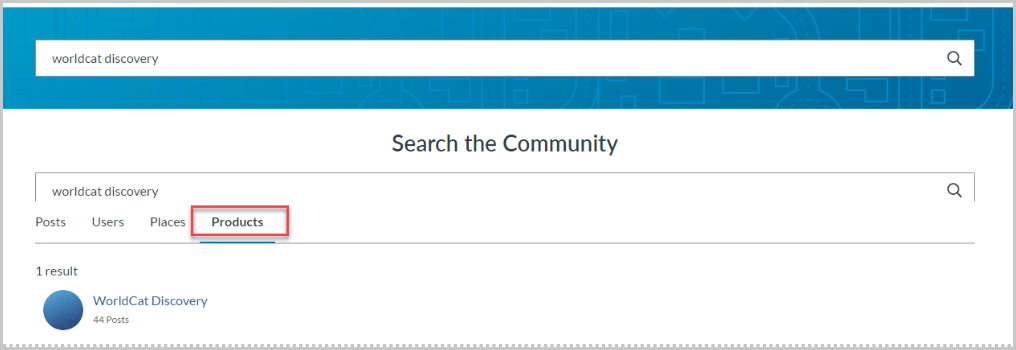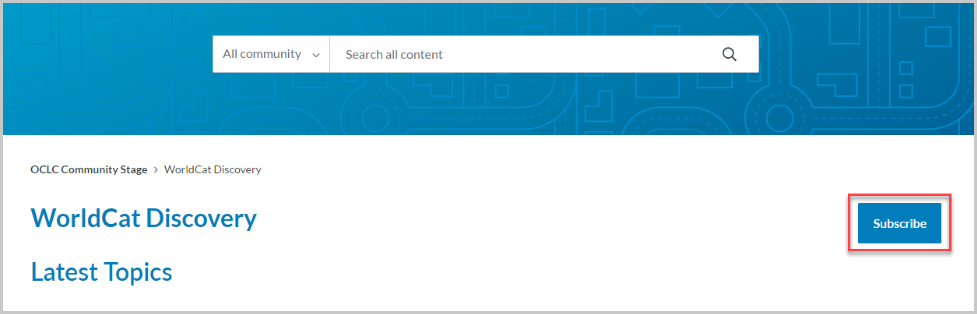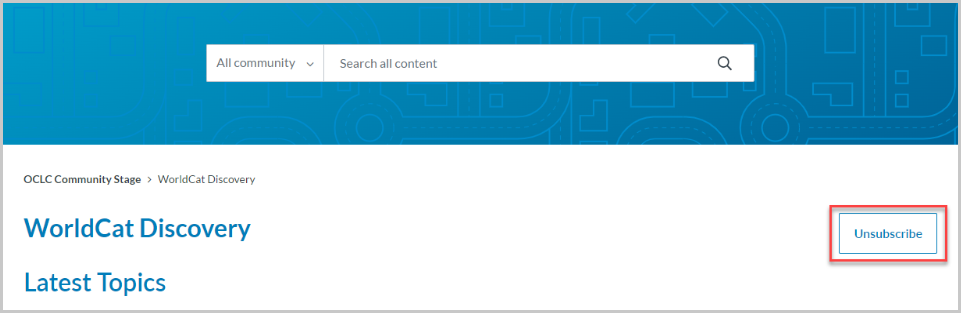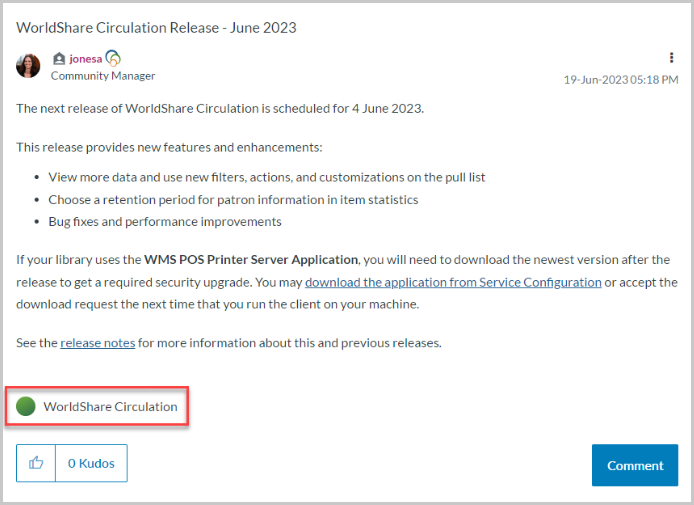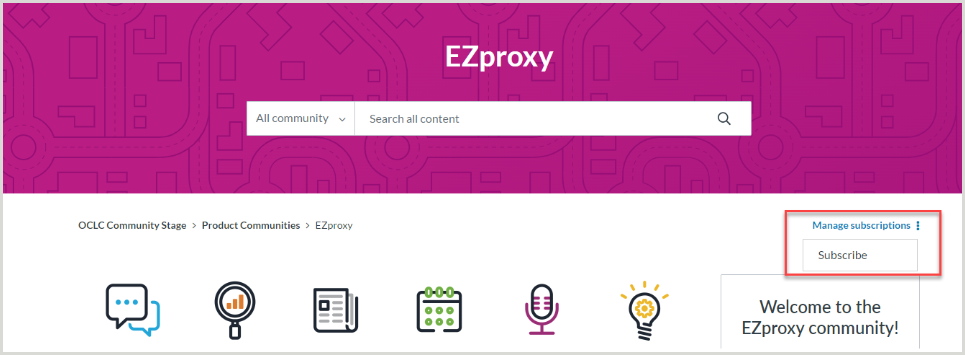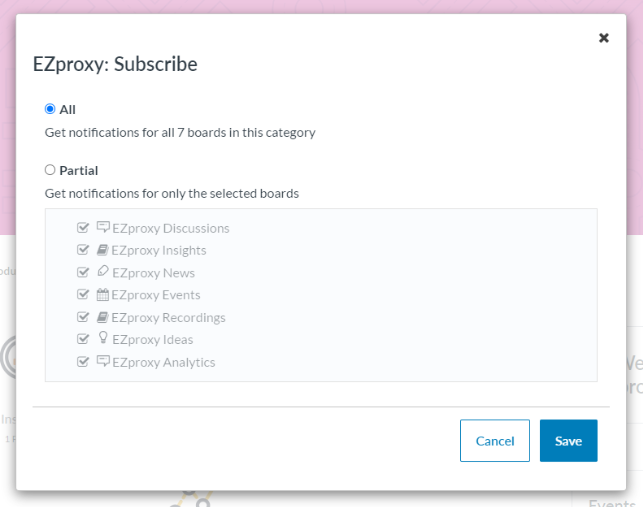Make the most of the OCLC Community Center
The OCLC Community Center provides a platform for staff at libraries worldwide to connect with
- Peers who use the same products and services and have the same roles
- OCLC staff who work on those products and services
In the Community Center, members can take as active or passive of an engagement role as they wish. Follow these five steps to make the most of the Community Center:
- Subscribe to your favorite content to stay informed and scale library learning
- Visit our combined Events, Recordings, and Ideas pages to build expertise in all of your library's services
- Participate in virtual and in-person events to drive innovation
- Make your profile public to build your network
- Submit and rate enhancement suggestions to drive product development
Subscribe to your favorite content to stay informed scale library learning
All communities within the Product Communities and Knowledge Communities areas of the OCLC Community Center have flexible subscription options. You can subscribe to receive notifications of new discussion posts, news from OCLC, new events and recordings, and community-submitted ideas.
Subscribe so you can participate by:
- Asking troubleshooting questions and receiving quick responses from peers who have encountered and resolved the same issues (Jump in and answer your peers’ questions too!)
- Sharing best practices you’ve developed in your library or give details about innovative uses of the product
- Responding to feedback requests from the OCLC product teams on workflows and product functionality
- Releases including scheduled times, coming functionality, and links to related content
- Community-led webinars where you can hear from your peers about workflows and best practices
- Product Insights webinars where you can hear from OCLC about recent and upcoming product features and give your feedback about the product
- See ideas submitted by your peers and add your comments and votes
Community members have the option to subscribe:
- To all updates related to a product
- To everything in a community
- To all posts on a board
- To just a specific thread
To subscribe to a product:
You can subscribe to a product by either searching for the product and navigating to the product page from the search results or by clicking on a product tag from the post.
Note: Even though Cataloging and Metadata and Resource Sharing are listed under Knowledge communities and aren't a specific product, you can also use this method to subscribe to content about those services.
To subscribe from a community home page:
It is possible to subscribe to a product from the homepage for that product or knowledge community in the Community Center.
- Navigate to the community homepage. For example, to subscribe to the OCLC APIs product, navigate to the OCLC APIs community.
- Select Manage subscriptions on the right side of the page, under the page header.
- Select Subscribe to this product from the drop-down menu.
- You will now be subscribed to all mentions of OCLC APIs on any page that you have access to.
To subscribe from the search results:
- From any page on the Community Center, type the name of the product that you want to subscribe to into the search box and execute your search.
- On the search results screen, select the Products tab.
- Find the product that you want from the results list and click on the product name.
- You will be redirected to a page listing all content related to that product that you have access to. Click Subscribe to receive updates for future posts related to the product. The button text should change to say Unsubscribe.
To subscribe to a product from a post:
- Click on the hyperlinked name of the post that you're are interested in.
- Click on the View products button to expand the list of products related to the post.
- Click on the hyperlinked name of the product that you are interested in.
- You will be redirected to a page listing all content related to that product that you have access to. Click Subscribe to receive updates for future posts related to the product. The button text should change to say Unsubscribe.
To subscribe to everything in a community:
- Click the name of the community that you are interested in from the Product Communities or Knowledge Communities drop-down menus in the horizontal navigation bar.
- You will be redirected to the landing page for the community.
- Click on the Manage subscriptions hyperlink on the right side of the screen and select Subscribe.
- You will be given the opportunity to select all content for the community or only a partial subset of the community content.
- When you have finished making your selections, click the Save button.
To subscribe to a board:
- Use the Product Communities or Knowledge Communities drop-down menus to select the board that you are interested in. All types of boards include user subscription options.
- Click the name of the board that you want to subscribe to
- On the board landing page, select Subscribe to subscribe to that board.
To subscribe to a single thread:
- Click the hyperlinked title to the thread you'd like to subscribe to. That discussion post will open on its own page.
- On the thread landing page, select Options > Subscribe to subscribe to that topic.
Note: When you select this option, you will only receive email notifications for replies posted to the thread you follow.
To unsubscribe to discussions:
- Click on your circular avatar icon in the top right corner of the screen.
- Click the My subscriptions option.
- You will be redirected to the Subscriptions & Notifications > My subscriptions area of the My settings page.
- Click the check box next to each subscription that you'd like to delete.
- When you have selected the subscriptions that you want to remove from that page, select Email Subscription Options > Delete Selected Subscriptions to remove those subscriptions.
Note: If you have multiple pages of subscriptions, you will need to delete subscriptions for each page before navigating to other pages.
Visit our combined Events, Recordings, and Ideas pages to build expertise in all of your library's services
Community members can access combined pages that display all community events, recordings, and ideas that they have access to. This makes it easier for community members to find all content that applies to their current services. All three of these options can be accessed using the horizontal community navigation bar.
Events
On the Events page, you can see a full list of all community events that correspond to your library's subscriptions.
Tips for using the Events page:
- Use the Event Status filter to choose whether you'd like to see In Progress, Upcoming, or Past events.
Note: Recordings for past events will be located in the Recordings area of the site and are not included in the Past event list.
- Use the Products filter to limit the list of events to just a single product or community.
- Use the Labels filter to limit the list of events to just a single type of event, such as Product Insights or Office Hours.
- To subscribe to receive updates when new events are posted, select the Subscribe button above the events list.
Recordings
On the Recordings page, you can see a full list of all recorded events that correspond to your library's subscriptions.
Tips for using the Recordings page:
- Use the Products filter to limit the list of recordings to just a single product or community.
- Use the Sorted by filter to select your display preferences:
- Most recent (default)
- Most viewed
- Most commented
- Most liked
- Use the Labels filter to limit the list of events to just a single type of recording, such as Product Insights or Office Hours.
- To subscribe to receive updates when new recordings are posted, select the Subscribe button above the events list.
Ideas
On the Ideas page, you can see a full list of all suggested ideas that correspond to your library's subscriptions.
Tips for using the Ideas page:
- Use the Status filter to limit the list of ideas to just a single idea status.
- Use the My… filter to view ideas that you have submitted, commented on, or kudoed.
- Use the Products filter to limit the list of ideas to just a single product or community.
- Use the Sorted by filter to select your display preferences.
- Most recent (default)
- Most viewed
- Most commented
- Most liked
- To subscribe to receive updates when new ideas are posted, select the Subscribe button above the ideas list.
Participate in virtual and in-person events to drive innovation
A variety of virtual and in-person events are hosted by and promoted in each product community. All upcoming events are listed on the Events page for each community.
Visit the Events page in the Community Center to:
- Register for upcoming events
- See Hold and Confirmed dates for upcoming releases for your product
- Get ideas for the type of content presented at community-led events and submit an idea for your own presentation
- Deliver a community-led webinar on your own or with colleagues; Test drive a presentation you’d like to submit for a conference; Get feedback on your workflows and ideas.
- Learn about opportunities to engage with OCLC staff in person
Unless otherwise noted, all Community Center events are recorded. Visit the Recordings pages within the Community Center to:
- View recordings for any events you may have missed
- Access slides for past presentations
Make your profile public to build your network
We understand the importance of privacy, so we give all community members the option to share a little or a little more from their user profiles. Since the community is closed, we want to emphasize that only your library colleagues and OCLC staff will be able to see the information you share in your profile.
By sharing, you are making it easier for like-minded peers to reach out and follow up with you on questions, workflows, or best practices you share in the Community Center. It’s also easier for OCLC staff to get in touch when they have questions about enhancement suggestions you submit or discussion topics you share.
Other community members will be able to view your profile by clicking on your username from your discussion board posts or ideas. Your profile will also display when your peers in the Community Center conduct a user search that returns your profile.
To change your profile sharing selection:
- Sign in to the Community Center.
- Click your circular avatar in the upper right corner of the screen.
- Select My Settings.
- When you arrive on the My Settings page, select Preferences > Privacy.
- You will have the option to customize the display of your private information, email address, and online status.
- When your private information displays to No one, your fellow community members can see:
- Username
- Rank
- Date joined
- User statistics
- User Activity
- When your private information displays to all, your fellow community members can see:
- Username
- Rank
- Date joined
- Institution name
- OCLC Symbol
- Institution location
- Institution type
- Biography
- User statistics
- User activity
- When your private information displays to No one, your fellow community members can see:
- After making your selections, click Save.
Submit and rate ideas to drive product development
The OCLC product teams welcome suggestions library staff have to improve our products and services. The ideas sections of the Community Center provide a central place for any staff member at a subscribing institution to submit a new idea or rate ideas submitted by peers.
We encourage community members to visit the Ideas page for the products your institution subscribes to, and submit ideas when you have a suggestion for a product change. Before submitting, search existing ideas to see if something similar has already been submitted. If a similar idea exists, you can rate and refine in comments to help OCLC better understand the value (or potential downside) or a suggestion.
Suggest ideas to:
- Share your ideas for product improvements with OCLC and your peers
- Contribute your voice to existing suggestions to show their importance and refine the need
- Assist OCLC in creating products and services that meet the evolving needs of the library community