About exchanging files with OCLC
OCLC supports SFTP for institutions to exchange data with OCLC.
OpenSSH and OpenSSL
The OCLC servers are on OpenSSH 7.4, which no longer supports versions of OpenSSL that are older than 1.0.1.
Client machines must use a version of OpenSSH/OpenSSL that is not older than OpenSSH_5.3p1, OpenSSL 1.0.1e-fips 11 Feb 2013.
Available data centers
The data center associated with your institution's account depends on the region in which you are located. You will receive your data center assignment along with your file exchange account credentials.
Note: You must always use your assigned data center.
File exchange account credentials
Your file exchange account username:
- Is based on your existing OCLC symbol; however, if your symbol contains an @, $ or #, it will be converted as follows:
- @ will be replaced with _64
- $ will be replaced with _36
- # will be replaced with _35
- Is always lowercase; however, your account password is case-sensitive
- Will have one of the following formats:
- fx_zzzzz (replace zzzzz with your institution's OCLC symbol) – Used for OCLC products that do not exchange files containing Personal Identifiable Information (PII) data. This prefix applies to WorldShare Collection Manager and WorldShare Collection Evaluation.
- wx_xxxxx (replace xxxxx with your institution's OCLC symbol) –Used for OCLC products that do exchange files containing PII data. This prefix applies to WorldShare Circulation, WorldShare Reports and Report Designer, and Tipasa.
Please contact OCLC Support to retrieve file exchange account credentials for your institution.
Product directories
The directories available in your account will vary according to your OCLC product subscriptions. You may not delete directories or add new ones.
File retention
Files will automatically be deleted by OCLC at the established retention period (typically 90 days for non-PII data and 30 days or less for PII data). You will not be able to delete files from output directories.
Navigate your OCLC file exchange account
Find your home directory
After you have signed in, you will be in the home directory of your file exchange account. Your home directory will correspond to your file exchange account username (e.g., /fx_zzz, /wx_ocwms).
Change directories
Note: All product directory paths are found under /xfer.
Linux
If you are using Linux commands, you will "cd" directly into the desired product directory (e.g., cd /xfer/metacoll/in/bib). All directory paths must always begin with /xfer.
Open source SFTP client
If you are using an open source SFTP client, you will need to navigate to your desired directory. To navigate in Filezilla, which is recommended as it works consistently with multiple operating systems:
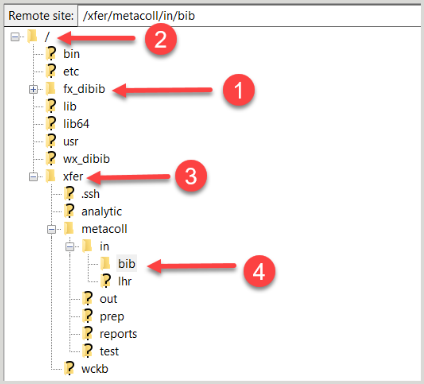
- In the Remote pane, you will be in the home directory which corresponds to your username.
- Navigate to the root directory.
- Click the xfer directory.
- Navigate to the desired upload or download product directory.
Watch a video
Exchange files with OCLC
Run time: 6:25
This video describes how to exchange files of data with OCLC. It includes information about uploading files and retrieving reports for data sync collections, using filters to find specific file types and the process of downloading files and reports.
