About direct links from Google Search
Overview
OCLC and Google are working together to link web searchers directly from books they discover through Google Search results to book records in your catalog. This new initiative connects people using Google Search to the catalogs of hundreds of US libraries for access to books in library collections. The knowledge panel in search results will feature libraries closest to searchers to help them find resources in libraries familiar to them.
The new library links are part of OCLC's web visibility program that enables you to reach people who usually begin their searches on search engines and nonlibrary websites such as Google Books, Wikipedia, and Goodreads. The feature is also part of Google's ongoing effort to connect users with their local libraries through Google Search.
Note: Files are delivered by OCLC every two weeks for this process. This delay could cause display issues when records are merged or updated.
Direct links from Google Search results
The links to library catalogs can be found on two different Google Search results screens.
| Screen name | Image | Description |
|---|---|---|
| Google search results screen | 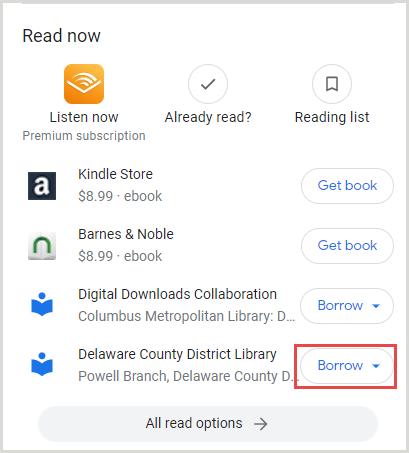 |
After searching for a book in Google, locate the Read now section in the knowledge panel on the right side of your search results.
|
| Google Books search results screen | 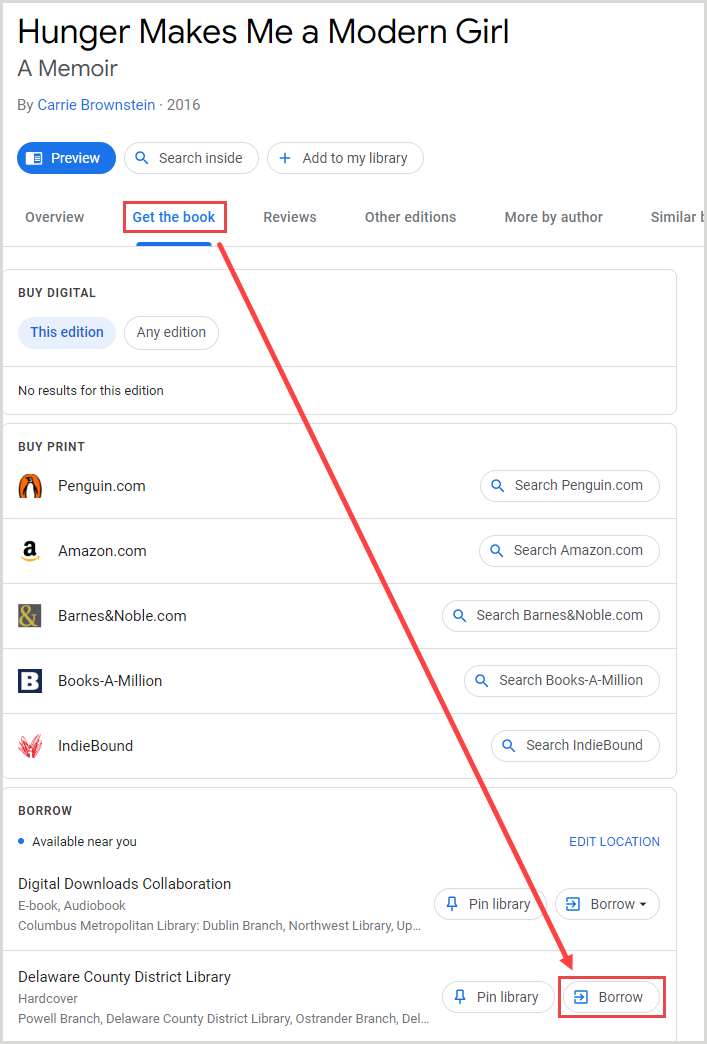 |
After searching for a book in Google Books:
|
