Use the Advanced Search screen
Note: To ensure that WorldCat Discovery continues to provide users with timely search results, maximum limits on the number of words that WorldCat Discovery will accept in a search query are in place. Refer to Maximum limits on number of words in a search query.
Dropdown lists & indexes in Advanced Search
Navigate to the Advanced Search screen by clicking on Advanced Search below the search bar in your interface. You will see multiple search boxes and a button to add or remove databases.
The indexes that display are populated based on the databases that the member has selected to search.
Notes:
- The databases are made available for selection via the Metasearch Content module of the OCLC Service Configuration. Use this module to select the databases that will appear under the Databases drop-down on the Advanced Search screen.
- Available indexes and facets are specific to collections. If database selections are changed while a search is performed, selected indexes or facets may not be valid or available for the databases selected. The Audience filter will display only when Worldcat.org or WorldCat is selected as the only database in a search.
- When two different databases have different labels for the same index, the drop-down menu on the Advanced search page will list each label name separated by a semi-colon.
Phrase indexes are in the dropdown lists or you can enter them with an index label. See the comprehensive guide, Searching WorldCat Indexes.
The default indexes for most collections will appear in the following order:
- Keyword
- Title
If a database does not have the title index, the substitute is keyword. If neither Title nor Keyword is available, then the first index in alphabetical order displays.
Add search fields with +Add row. When you add a search box, the default index is keyword. If keyword is not available for that database, then the first index in alphabetical order displays.
Search Tools
Within Advanced Search, options to limit your search are available at the bottom of the screen. The available search tools depend on what content you are searching: a single database, multiple databases, WorldCat, and so forth. Note that Year and Location (Libraries Worldwide, etc.) are always available.
Note: Search terms, indexes, and limiters do not persist when navigating from search results back to Advanced Search.
When searching a single database, limiters will appear in the following order (if they are available):
- Peer review
- Open access
- Group This Search By
- Show all
- Hide duplicates
- Group editions and formats
- Expand search with related terms
- See Search Expansion Settings, Related Terms for more information.
- Format
- Year
- Language
- Any other limiters in any order
- Locatie
When searching multiple databases, limiters will appear in the following order:
- Peer review (if available)
- Open access
- Group This Search By
- Show all
- Hide duplicates
- Group editions and formats
- Format (as represented in WorldCat.org)
- Year
- Locatie
Watch a video
Advanced searches in WorldCat Discovery
Run time: 9:05
This video demonstrates a few advanced search techniques in WorldCat Discovery.
Add and remove databases to searches
By default, some or all of a library's databases that are available in WorldCat Discovery will be selected. To view the default selections or to modify the selections for your search, navigate to the Advanced Search. When the database selection panel is open, it displays the currently selected databases and the additional databases available for selection.
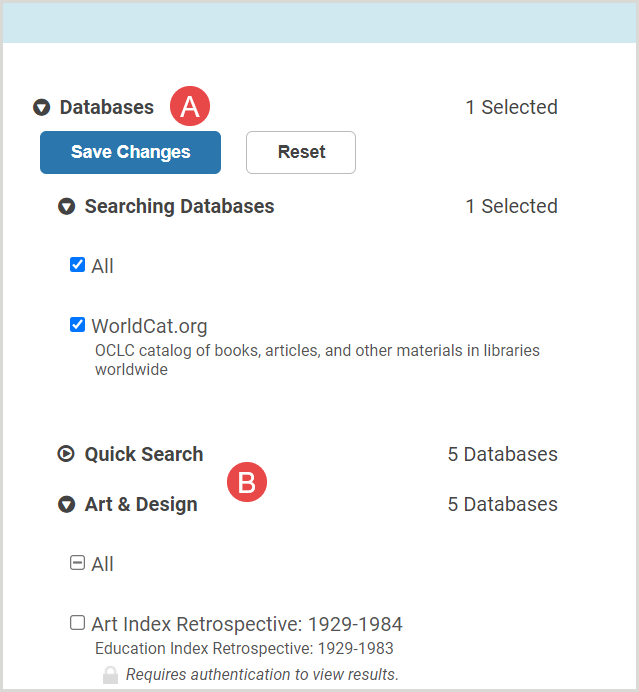
Searching Databases (A)
On the Advanced Search screen, you can see which databases are being searched by default. You can deselect databases to exclude them from your search and you can add databases that are available but are not searched by default. See the WorldCat Discovery settings and customizations page and see the section Select default databases for your search box for instructions to modify your library's administrative settings (in OCLC Service Configuration).
Use the All checkbox to include or disclude every database within the Searching Databases section.
Database descriptions are provided underneath the database names. Descriptions are supplied by OCLC and cannot be changed by individual libraries. Descriptions are displayed in the language of the browser or of the locale. Databases show a lock icon if authentication is required to access content.
Database groups (B)
If you have configured database groups, you will see them listed on the Advanced Search screen. See the Select default databases for your search box section on the Settings and Configuration page for details on administrative settings for database groups.
Use the All checkbox to include or disclude every database within the database group.
Reset
The Reset button restores the selections to the default databases as defined in the administrative settings.
Watch a video
Select databases from Advanced Search use in WorldCat Discovery
Run time: 6:30
This video demonstrates how to select databases on the Advanced Search screen to search in WorldCat Discovery.
