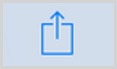Create a shortcut using the WorldCat Discovery icon
Discover how to create a shortcut for WorldCat Discovery to use on mobile devices.
To help users identify and access WorldCat Discovery, save a WorldCat Discovery icon to mobile devices, tablets, and desktops. This icon appears in browser tabs automatically and can appear as an icon when WorldCat Discovery is saved to a mobile or tablet device as a shortcut.
![]()
Create a shortcut on a Desktop
Use the steps below to create a shortcut on your Desktop.
Windows
Note: Icons will display for most Windows operating systems.
- Right-click on your desktop.
- Select New > Shortcut.
- Enter your library's WorldCat Discovery URL (https://[library].on.worldcat.org).
- Click Next.
- Enter a name for your shortcut.
- Select Finish to create the shortcut.
- Navigate to https://[library].on.worldcat.org/favicon.ico
- Right-click on the image and select Save image as. Save the image to your desktop or to a file where you can easily locate it.
- Right-click on your desktop shortcut to your WorldCat Discovery instance and select Properties.
- From the Web Document tab, select Change Icon.
- Select Browse and locate your saved .ico file.
- Click Apply to use this icon for your shortcut.
Create a shortcut on a mobile device
Use the steps below to create a shortcut on the Home screen of your mobile device.
iPhone
Note: Icons will display for most iPhone versions.
- Open your web browser.
- Navigate to your library's WorldCat Discovery URL (https://[library].on.worldcat.org).
- Select the menu of actions icon at the bottom of the screen.
- Select Add to Home Screen.
- Create a label for your icon.
- Click Add.
Android
Note: Icons will display for most Android versions.
- Open your web browser.
- Navigate to your library's WorldCat Discovery URL (https://[library].on.worldcat.org).
- Select the menu of actions icon next to the URL.
- Select Add to Home screen.
- Name the shortcut.
- Click Add.
- Touch and hold the icon to place the shortcut manually on your home page OR select Add automatically.