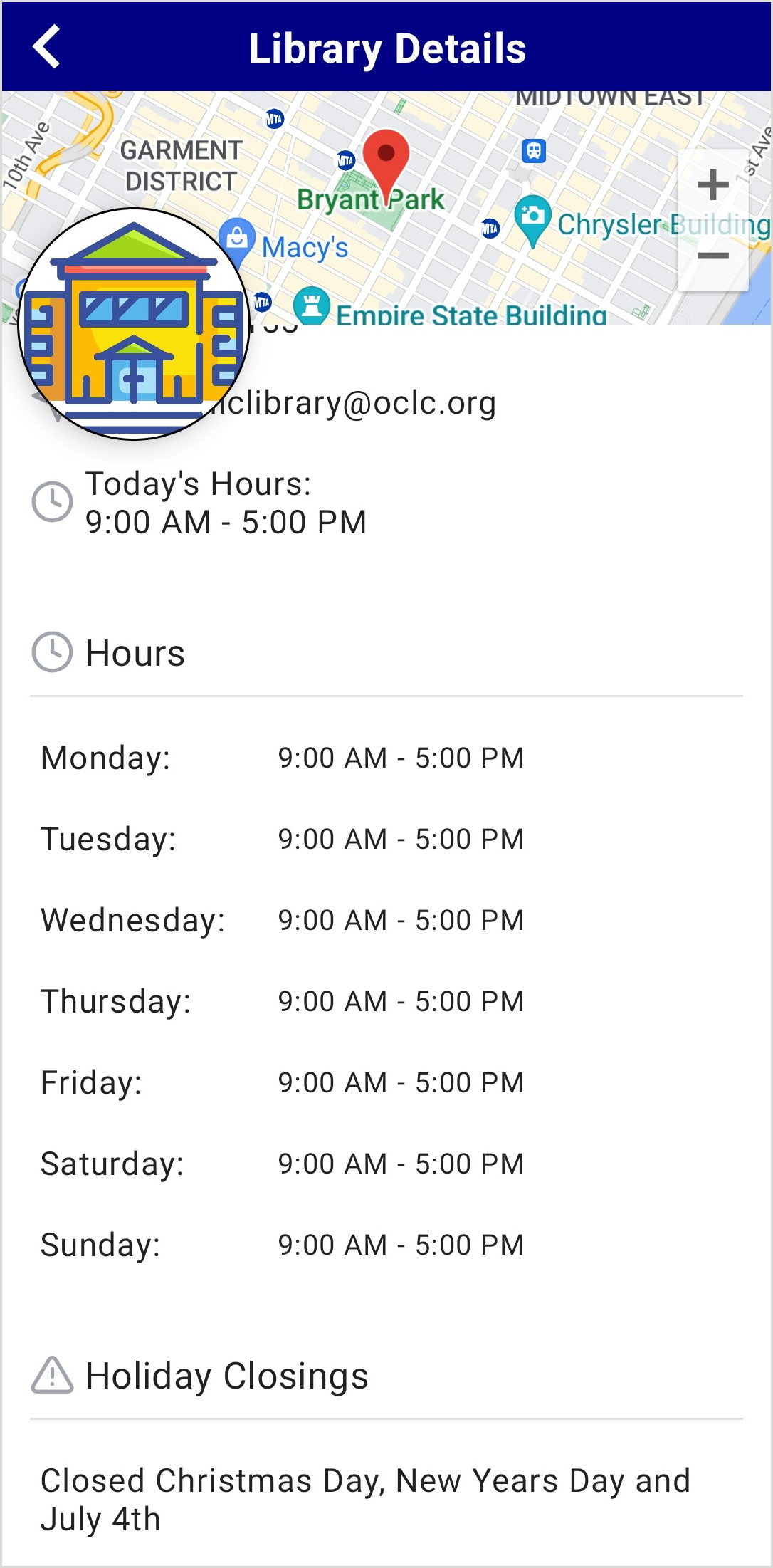Hours and holidays
Overview
Use these settings to adjust the hours and holiday closing information for the branch.
Note:
- The CapiraMobile Staff Dashboard and Capira app are responsive to time zones. For example, if your library is located in the Central Time zone and open from 10am-6pm, a user in the Eastern Time zone would see the open hours as 11am-7pm.
- If your library is closed when users visit the Library Information screen, they will see Closed - Opens [next available open day and/or time]. Examples:
- When the library is closed for the day and will reopen on a future day: Closed - Opens Tuesday at 9:00PM
- When the library will open later on the same day: Closed - Opens at 12:00PM
Set branch hours
- From the left navigation, under the Elements menu, select Branches > Manage Branches > Edit Settings for the branch you would like to update.
- Click the Hours/Holidays tab.
- For each day of the week, select an Open and Close time to set the hours.
Note: To indicate that the branch is closed all day, set both the Open and Close times to 12:00 AM.
- Enter a Holiday Closing Description to indicate the holidays that the branch is closed.
- (Optional) Click Add Row to add additional holiday closing descriptions.
- (Optional) Click Expand Translations under the Holiday Closing Description text box to add one or more language translations. See Text field translations.
- Click Save Hours/Holidays.
Temporary closure
Enable the Temporary Closure toggle to indicate that your library is closed for an extended period of time without having to change individual days of the week. When enabled, the app will display a Temporarily Closed message to users on the Library Information screen. When your library reopens, your previous library hours will remain saved in the Staff Dashboard and CapiraMobile app.
Note: It is recommended that during temporary closures, your library inputs an alert notice to let users know the reasoning for the closure. See Alerts and notifications.
Watch a video
Library Hours and Holiday Configuration
Run time: 3:28
This video will show you how to configure a library’s hours and how to mark a closure due to a holiday.